How to use the Halp Slack Workflow Step
The Slack Workflow Builder is a powerful tool for building automations directly in Slack.
Halp's "create ticket" action is available as a Workflow Step. This means you can add this step to any workflow you create.
Creating a Slack workflow
In the Slack app, go to tools -> workflow builder.
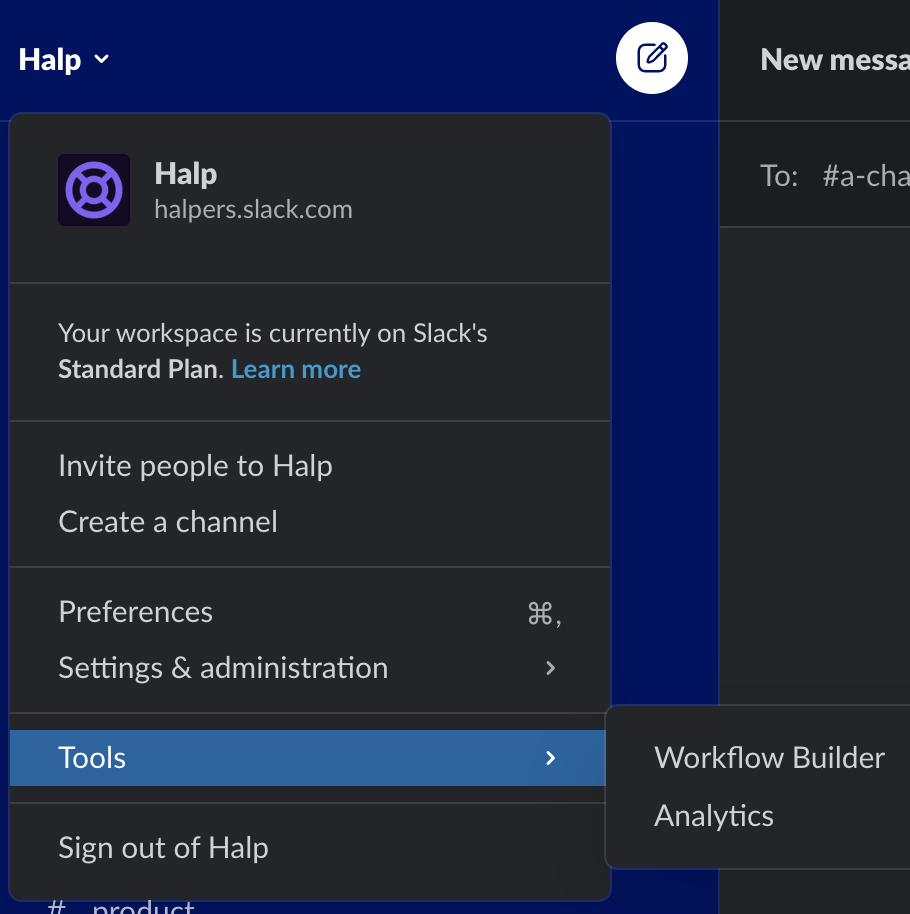
Create a new workflow, and choose from any of the triggers to initiate that workflow.
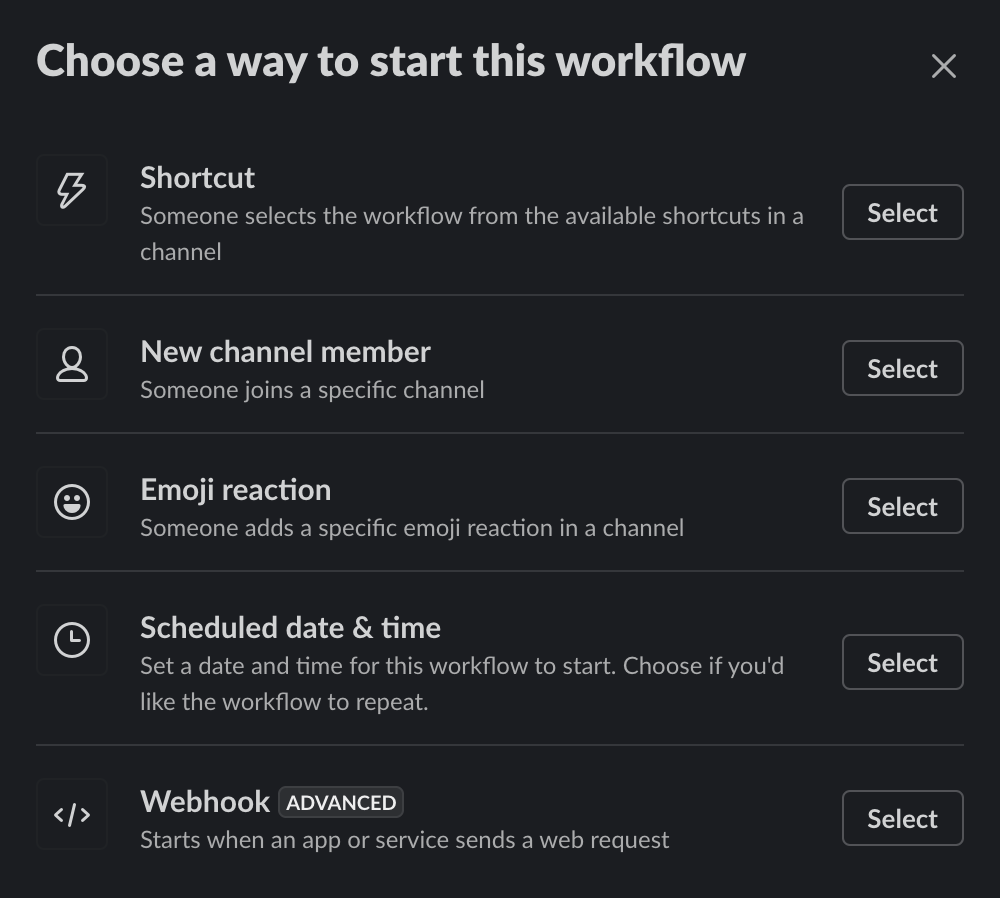
Adding the Halp Step
Add a step to your workflow and choose "Halp" in the apps in the bottom left
Show steps from apps installed on this workspace in Workflow Builder setting on the Permissions page (https://my.slack.com/admin/settings#workflow_apps_steps) needs to be enabled for users to see the workflow step library discussed in this step. If you do not see this, please make sure that setting is enabled by a Slack Workspace Owner/Admin.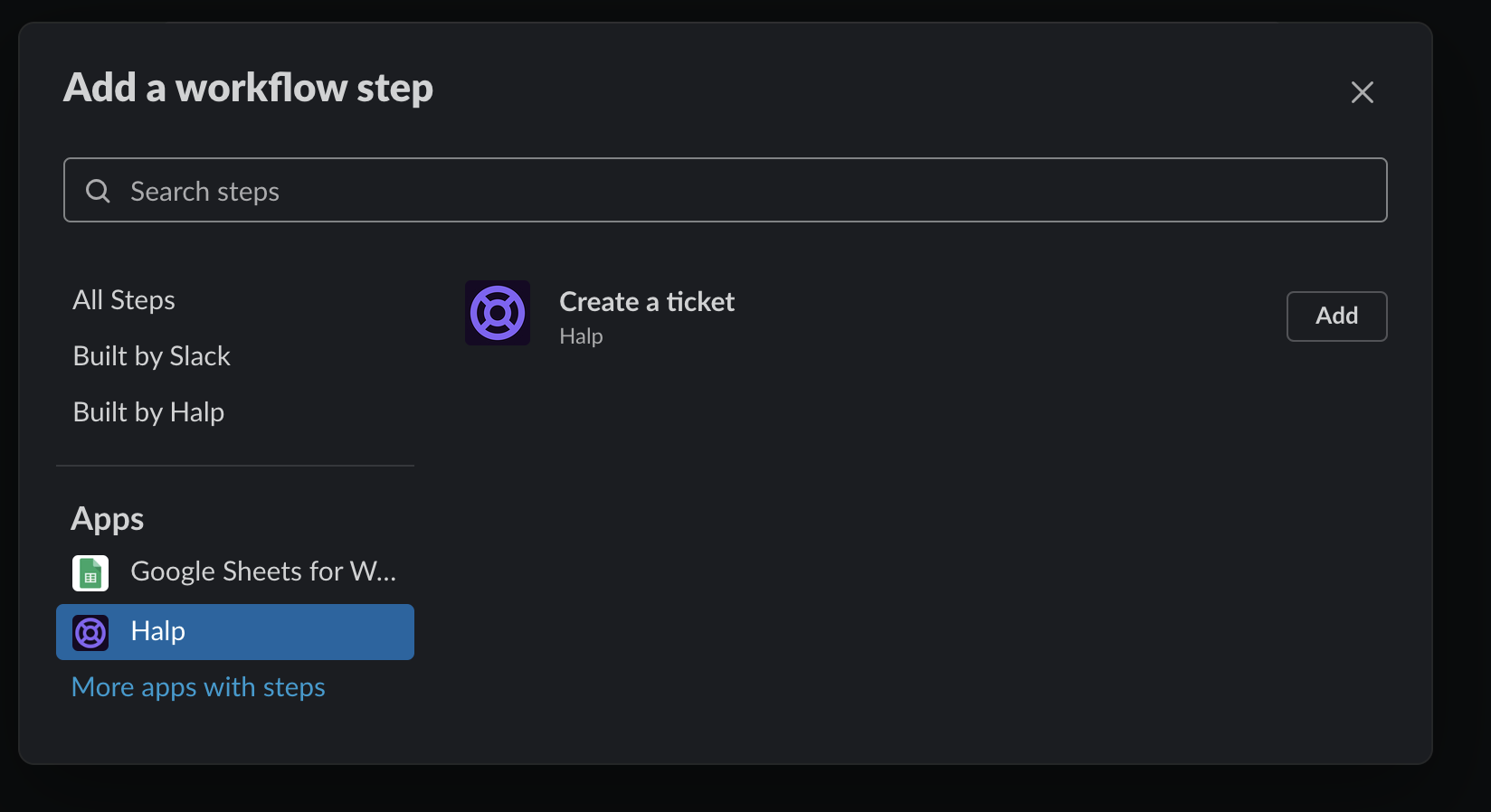
When adding the step, you can choose how the Title, requester, queue, and assignee of the ticket get set. They can be set dynamically using variables from the workflow. The ticket will always be sent in DM to the requester and be visible in the triage channel of the queue you select.
You can add additional steps, and when you're done go ahead and publish your workflow.
Workflow possibilities
Workflows open up powerful new ways to connect Halp to your workflows! Here are just a few ideas:
- Use a webhook to trigger the workflow. This creates a flexible API that you can use to dynamically trigger Halp tickets!
- Kick off other actions with additional workflow steps. Trigger an alert in pager duty or a poll from Polly. See all the apps with workflow steps: slack.com/apps/collections/workflows
