Install Assist for Slack
Halp is a lightweight ticketing system that allows for easy ticket creation and management from within Slack. Our Slack bot is named Assist, bringing ticketing into your conversations.
Install Halp in Slack
To install the Assist bot in Slack, you need to be a Slack Admin in your Slack workspace.
Trying to install Halp in MS Teams instead? Review Install Assist for Teams.
- Visit Halp.com and select Add to Slack.
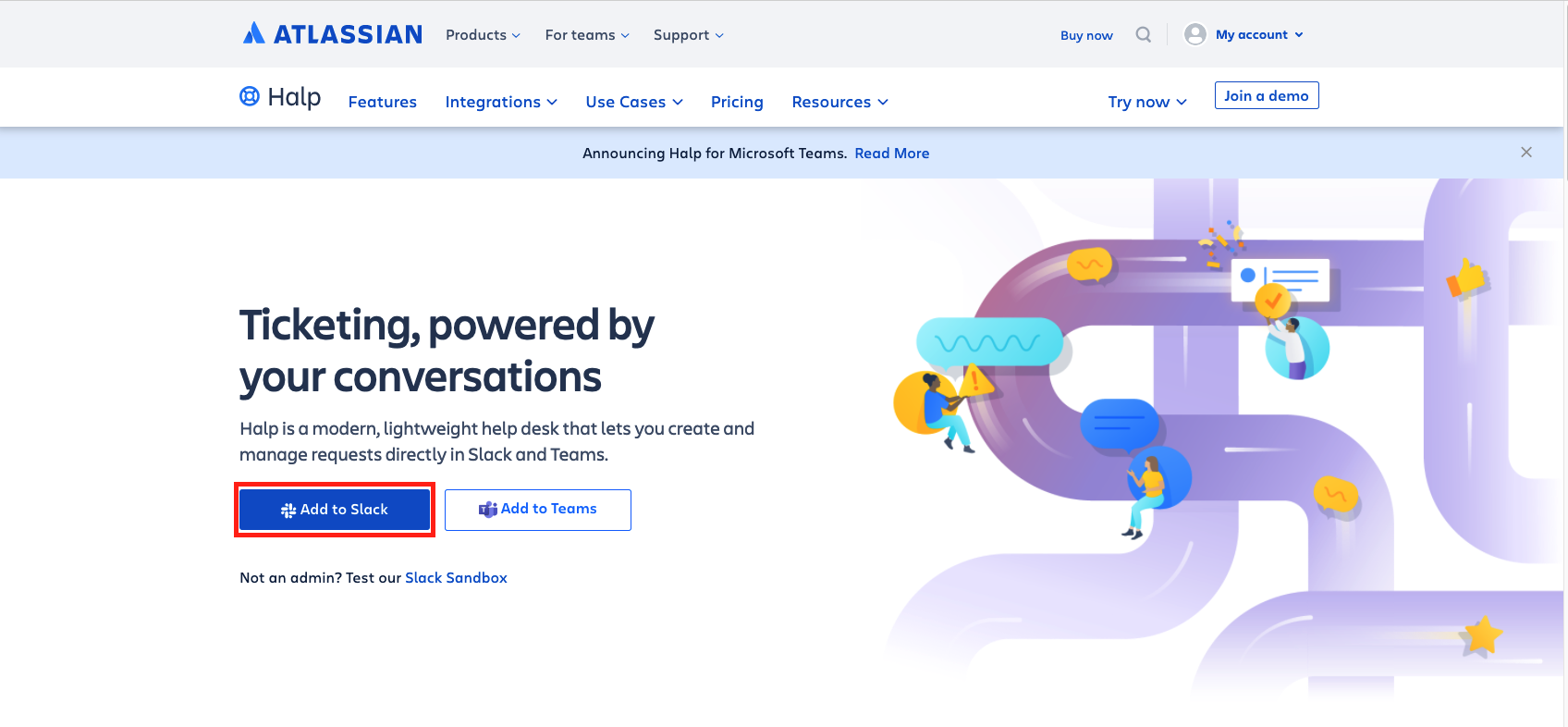
- You’ll then receive a prompt to install the Assist bot to your Slack workspace.
Use the dropdown menu in the top right corner to select the correct workspace, and select Accept and Continue.
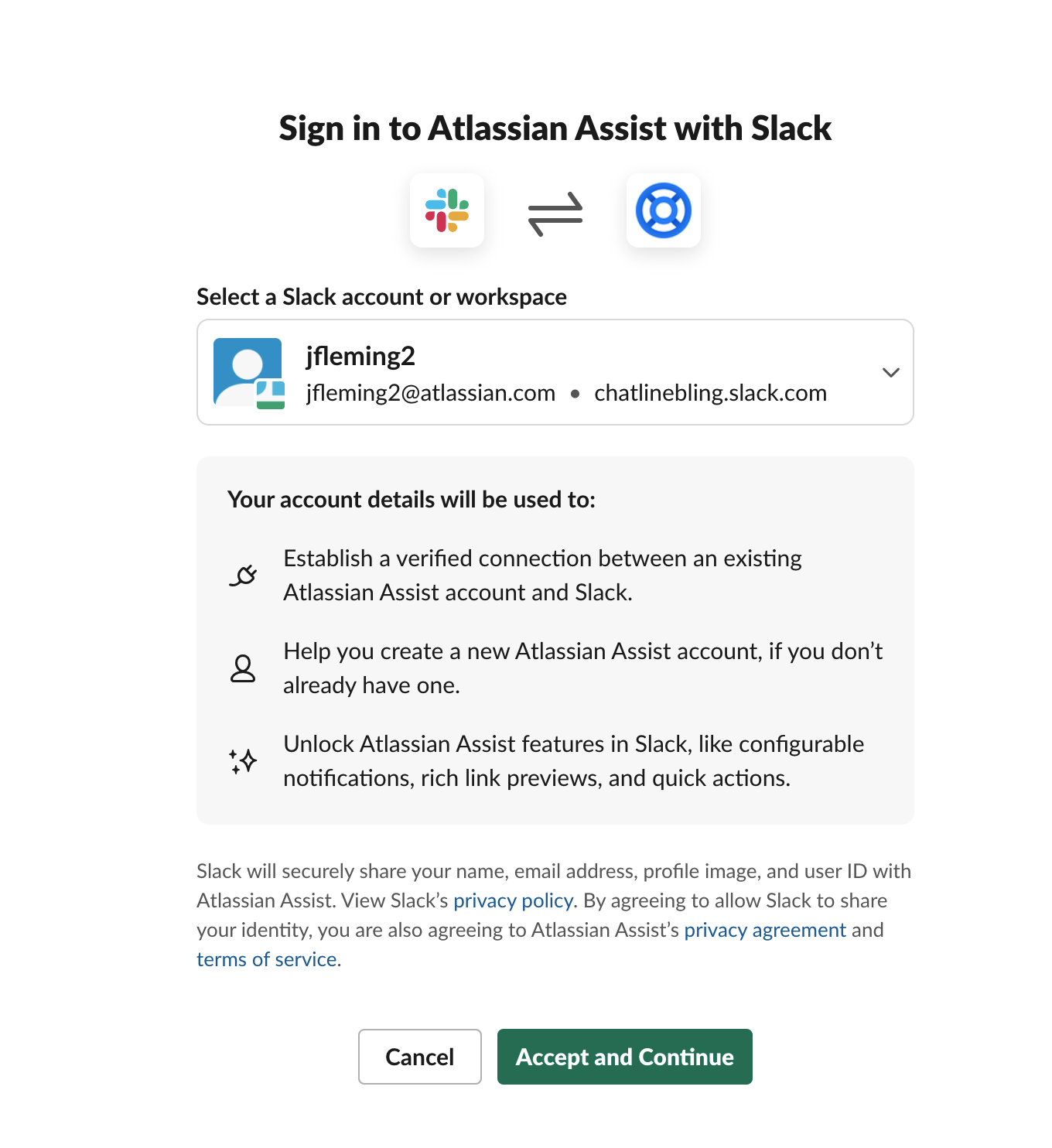
- If you're a Slack Administrator, accept the user permissions to complete the installation.
If you're not a Slack Admin, your admin will receive a request to grant permission to install the app on your workspace. You’ll receive an email confirmation when your request is approved. - When you add the bot to your Slack workspace, a Halp account will automatically be created at
[subdomain].halp.com. This is where you can view tickets, access settings, and use our reporting tools.
Customize your bot
- Be a Halp Admin
- Be on a Halp Premium or Enterprise Plan to customize your Slack Bot
Note: Slack does not allow us to customize the image for whispers (messages that are only visible by one user).
Update the bot's logo
- Make sure your logo meets the below requirements:
- Dimensions must be between 512px by 512px and 2000px and 2000px
- Size must be less than 16mb - Navigate to the Appearance & Auto-responses tab in your Halp Web Settings
[subdomain].halp.com/settings/appearance. - Select Configure Bot Appearance and upload the image.
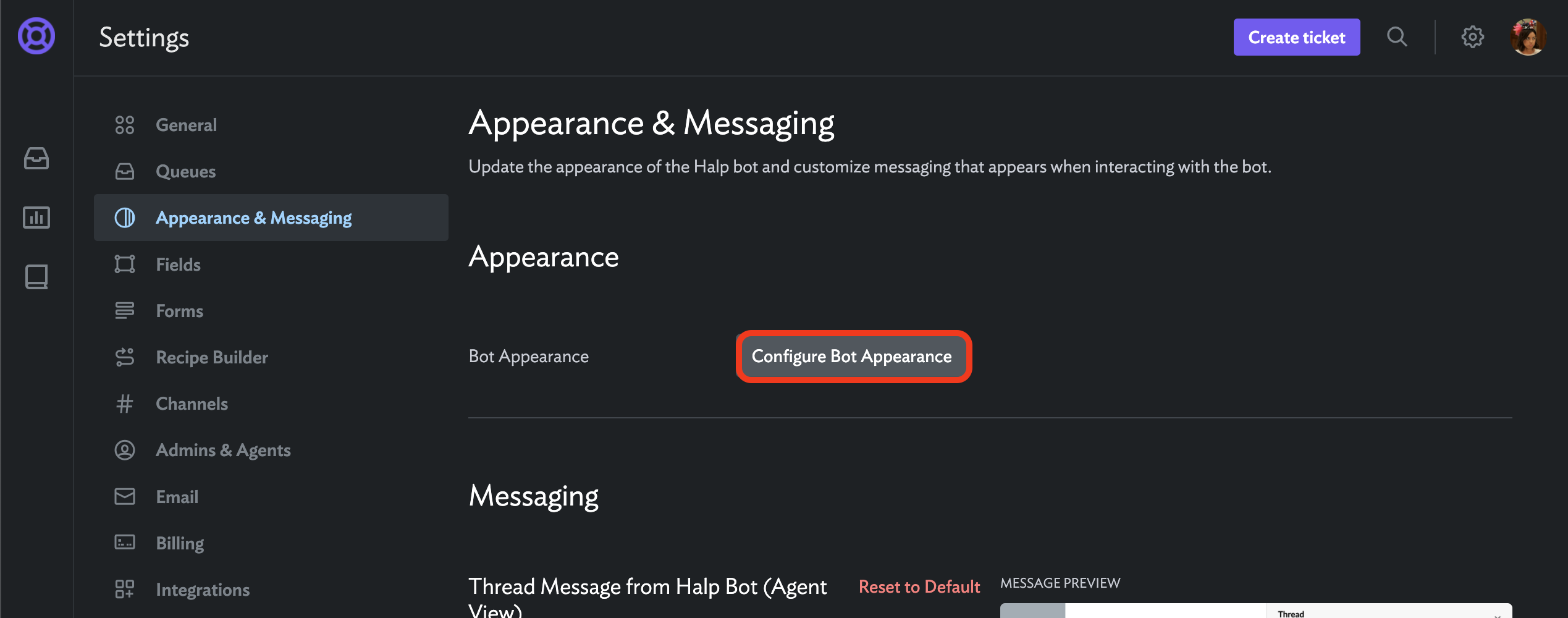
Change the bot's name
- In Slack, go to Settings & Administration > Manage Apps.
- Find Assist in your list of installed apps.
- Go to the Configuration tab.
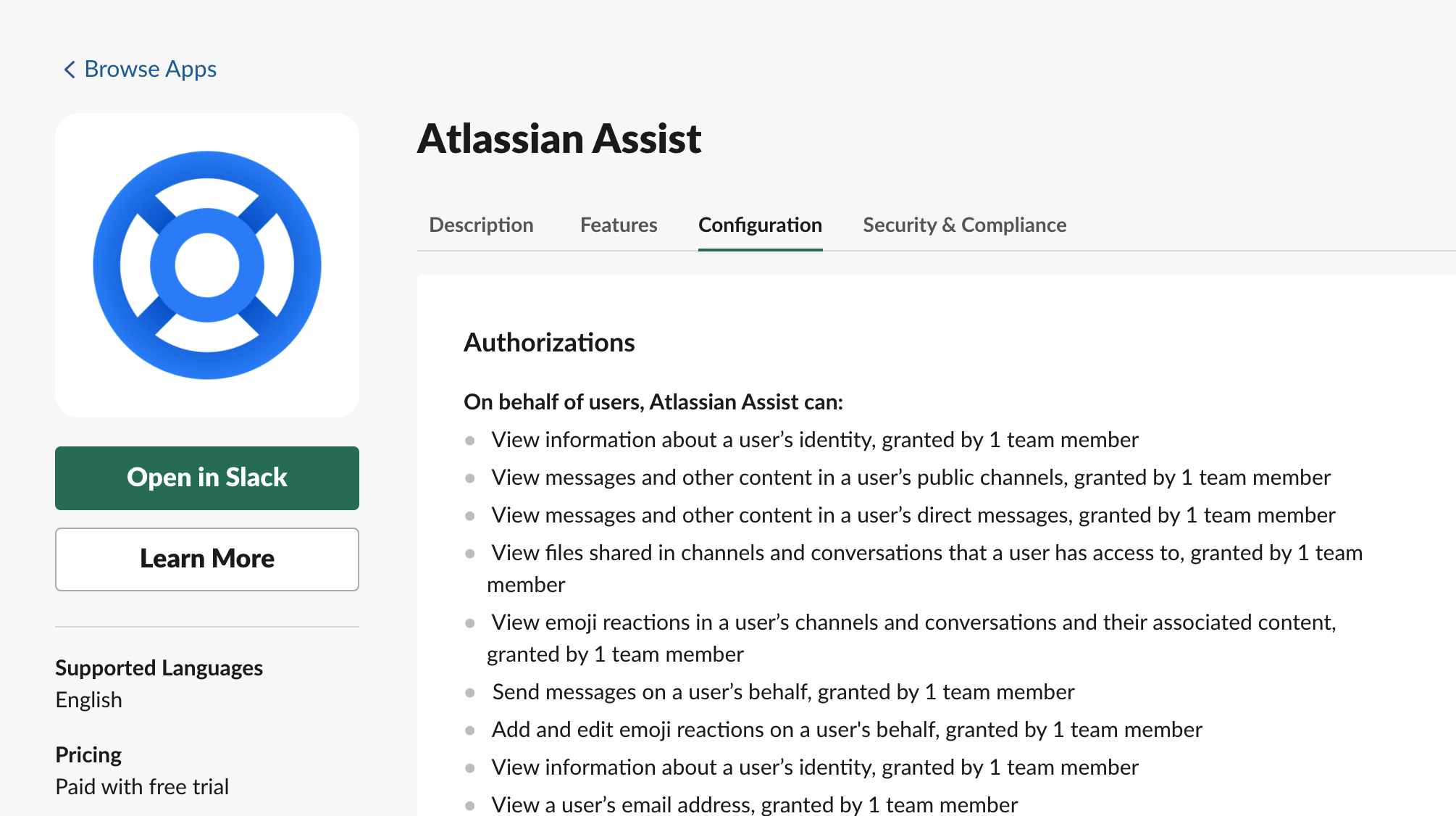
- Scroll down to Bot User and select Edit to rename the bot.
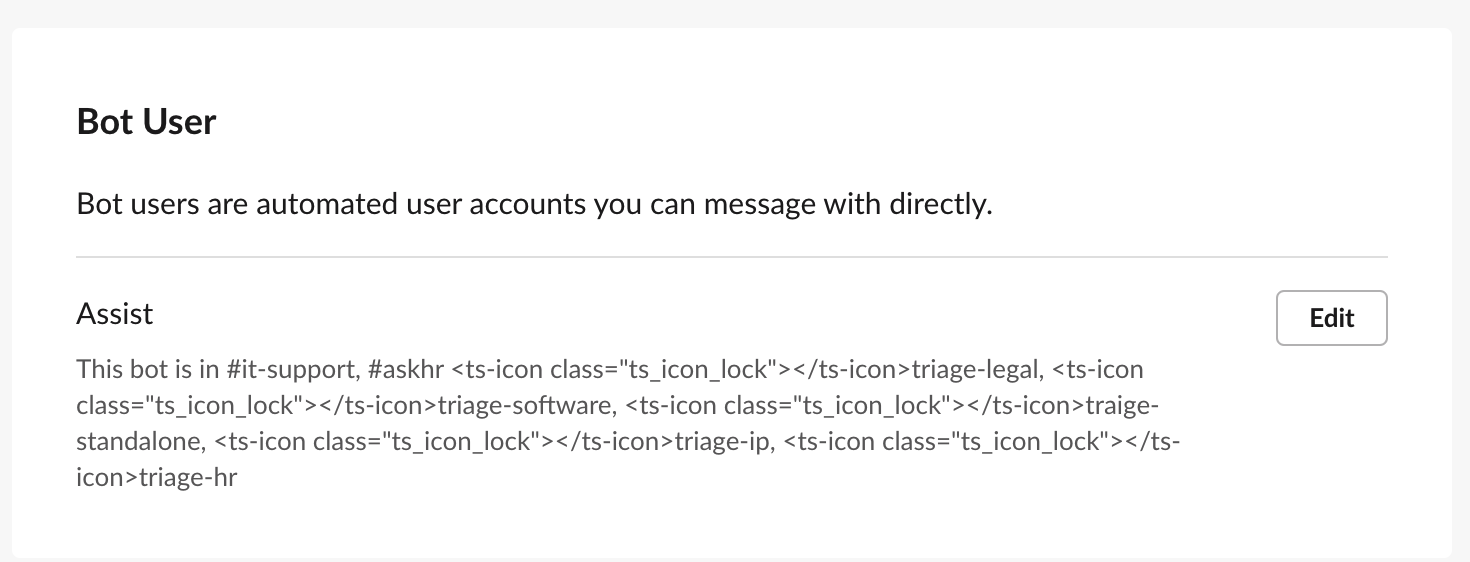
- Save changes and refresh your Slack window to see the new name.
Bot auto-responses
- Go to Appearance & Auto-responses.
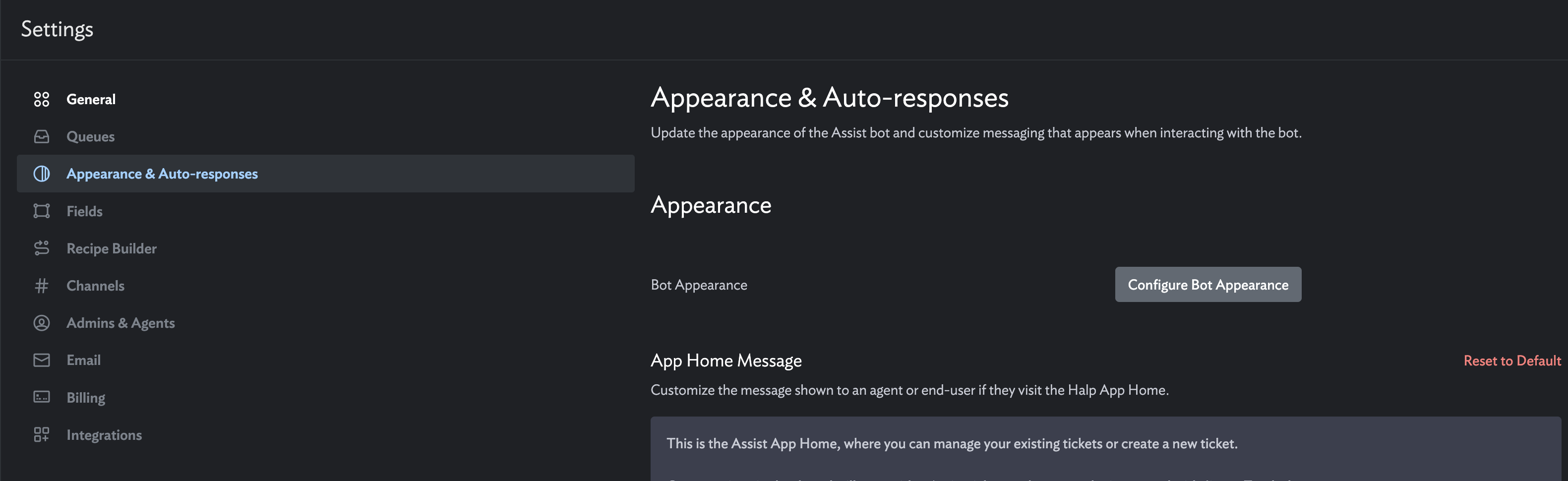
- You’ll see 3 places you can edit bot messages:
- App Home Message
- Bot Welcome Message
- Response from Assist Bot
- Clicking out of the dialog box will save the settings. You can select Reset to Default at any time to return the messaging to Halp's default messaging.
