Configuring Forms and Custom Fields
Halp makes it easy for employees to create tickets for any request. It's often helpful to ask for more information when a ticket is created. With custom fields and forms you can do that with Halp, directly from Slack.
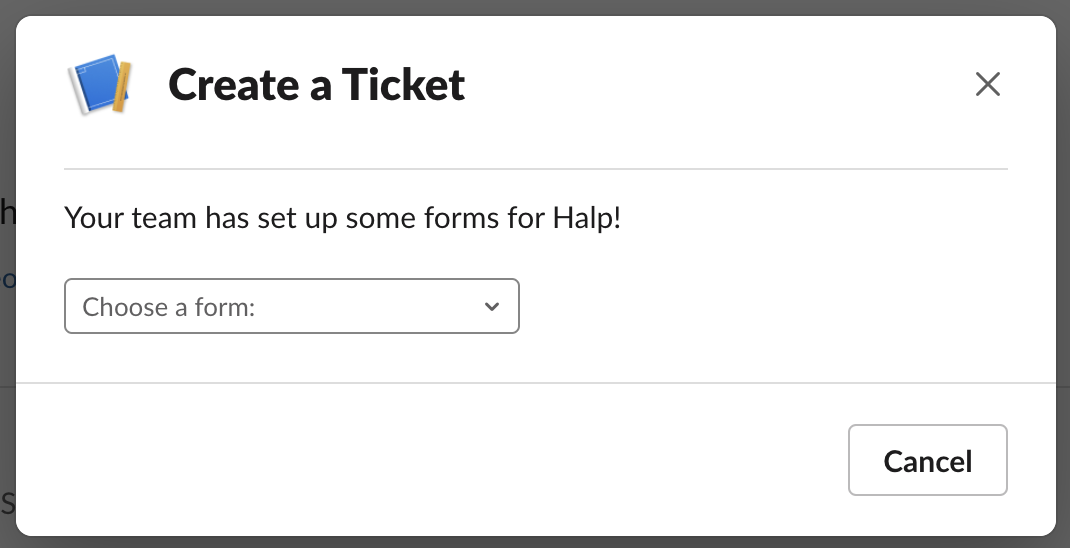
When users invoke /halp, they'll be prompted to select a form to submit a request once you set up more than one form. It's common to create forms for different departments, like "Facilities", "HR", or "IT", or for a specific action like "New Employee". By default, you have a "General Request" form.
Each form belongs to a queue. End users will be prompted to select a form based on the request channel that they are invoking the /halp command from, so if you're in the #help-sales-ops channel you'll only see forms available to the queue associated with the #help-sales-ops channel.
End users can see all the available forms when creating a ticket from the App Home experience.
Forms can have up to 10 fields on them. The default form starts you with a "title" field (you can customize the label too, like "How can we help?" below).

To customize your forms and fields, login to your workspace from Halp.com. You'll need to be an admin to access the settings, via the gear in the top right. Contact whoever first installed Halp in your Slack workspace to have them grant you admin access if you don't see the gear or can't login.
Navigate to "Custom Fields". Before setting up a new form you'll want to create a new field. Try "Priority", "Category", "Location", or "Start Date".

Once you have the fields you like, add them to the "General Request" form or create a new form. Forms belong to a Queue, and every Queue starts with a "General Request" form. Navigate to your Queue and then to the forms tab to get started.
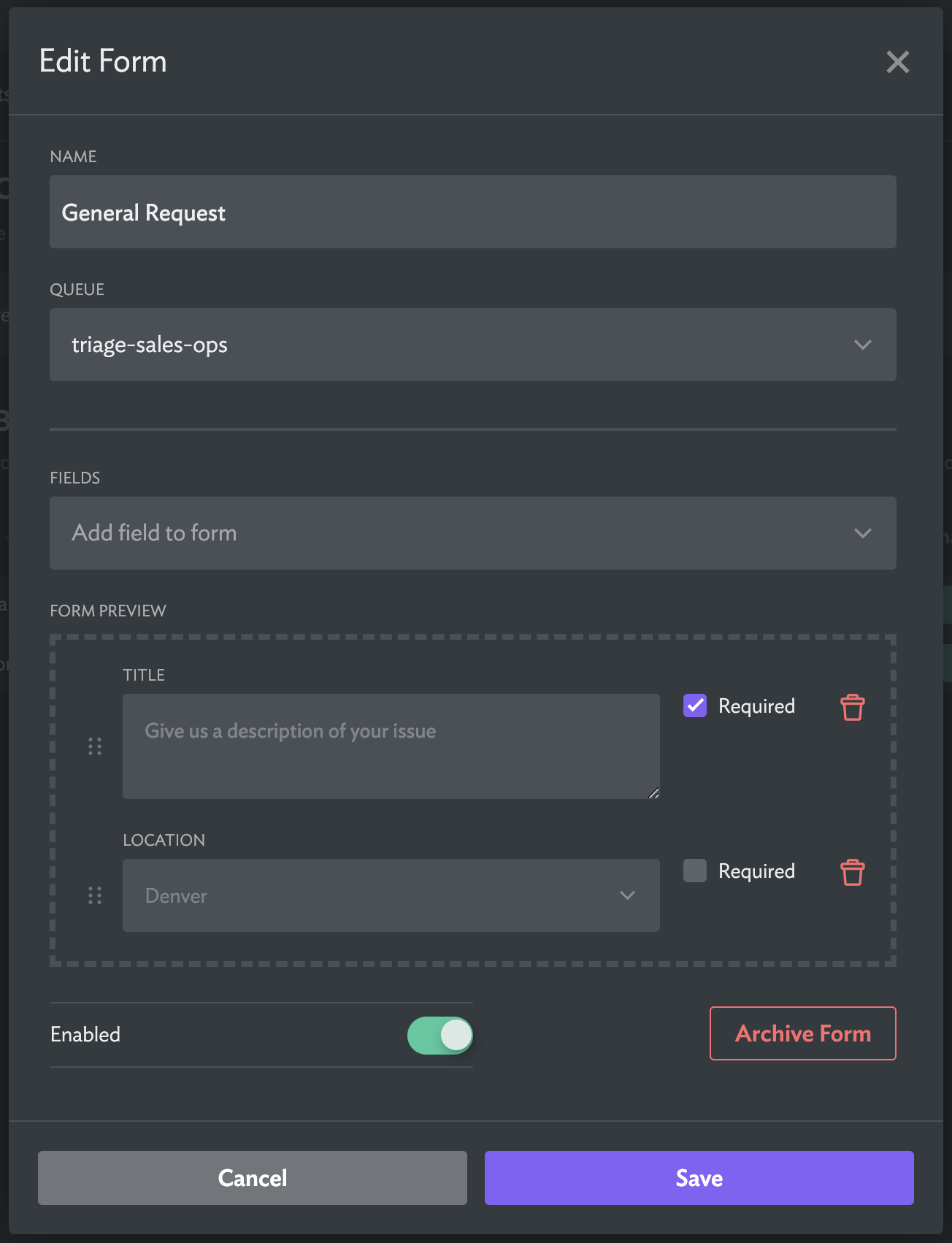
Once you have the form configuration you like, when a ticket is created with the slack command (/halp) a user will be prompted to fill out the appropriate fields and pick a form, if you have multiple forms available.

When a ticket has multiple fields you'll also see the ticket inside Slack change.

When the ticket is expanded you'll see all the custom fields that are set, and an agent can update any available custom field.
End users will only see the custom fields that were available in the form they submitted. For example, if a "priority" field exists but isn't associated with the form, the agent can set and see the priority while the end-user won't see it or be able to edit it.
Custom forms and fields enable powerful workflows to help your team work more efficiently. You can route tickets to different channels based on the form or field value, and even assign a specific agent or auto-reply with a message.