How to create a form to categorize Slack requests
A form is a great way to efficiently gather the information you need from your end-user. With Halp, you can also use forms to easily categorize requests so they can be tracked and routed to the appropriate person.
The first step is to create the fields that you'd like to exist in the form. To do this, go to yoursubdomain.halp.com, then Settings > Field Builder. On this page you can create and edit your desired custom fields.
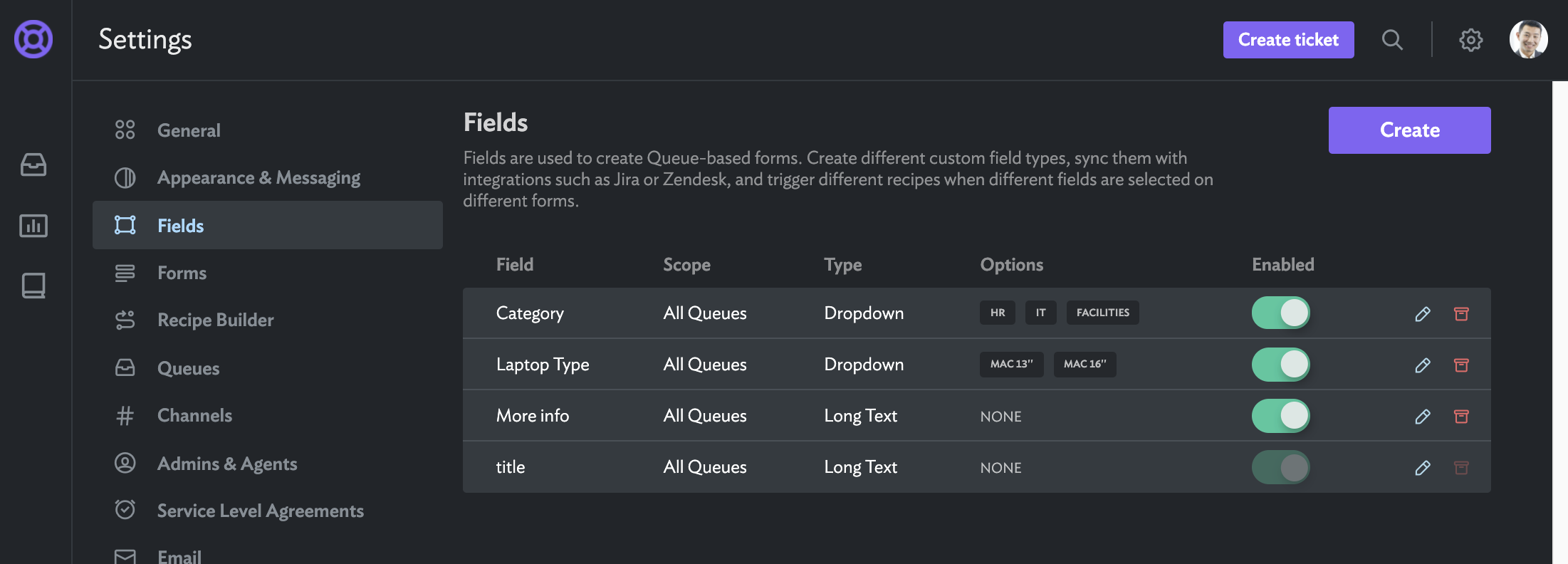
Next, go to Settings > Queues, pick which queue you want to create the form for, and go to the Forms tab. From there you can create a form, and add the fields you'd like to show up on the form. You can set whether the fields should be required or optional.
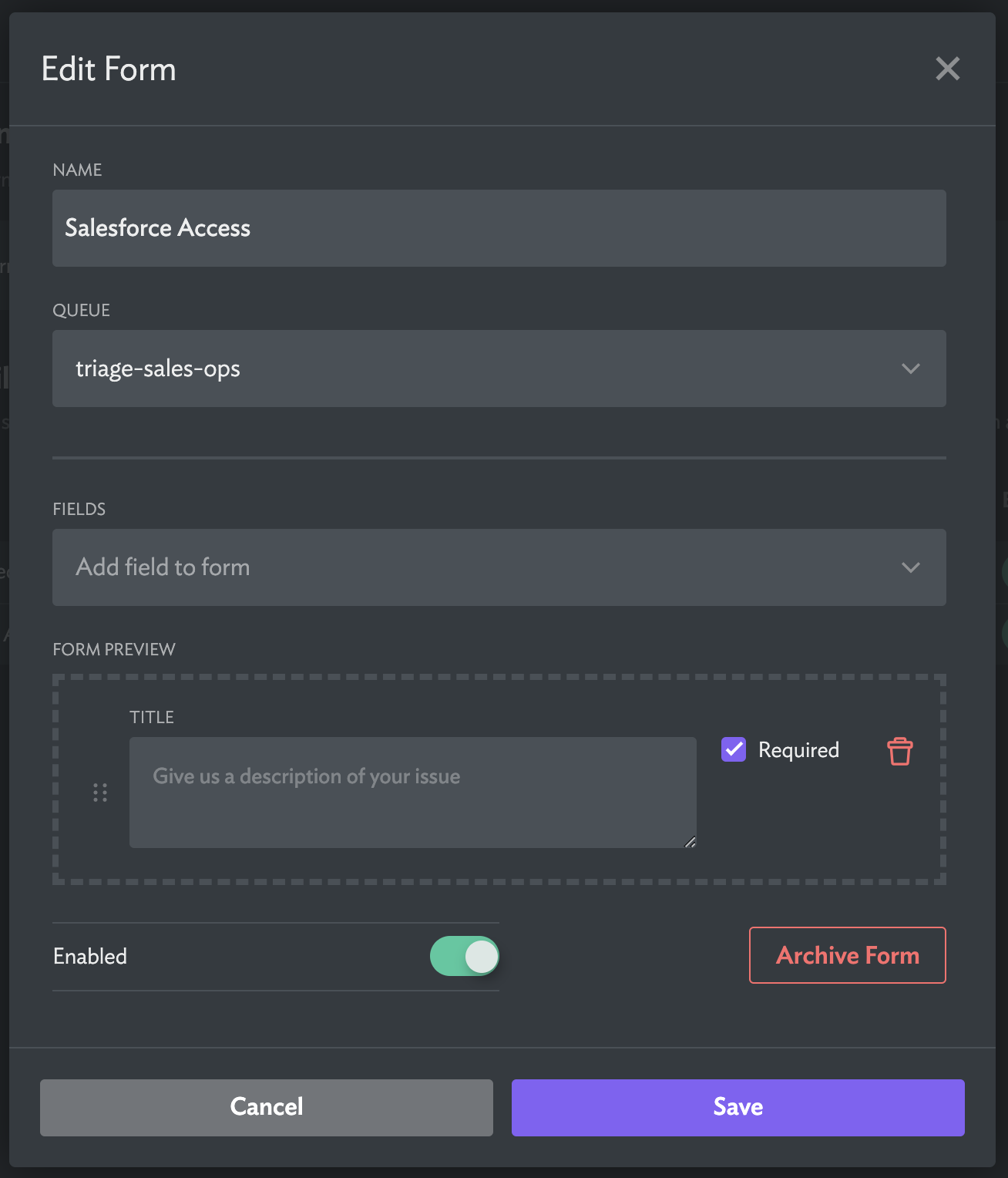
Once you've saved the form, using the slash command /halp, /helpdesk, or /support in slack will now launch the form in Slack:

If you want users to fill out a form when they create a ticket with the emoji, on the Queue details page turn on the "Require form selection for tickets created with an emoji or message action" setting. This will prompt the user who marks the message with the emoji or use the slack message action to fill out the form.
If after creating a form you've noticed that all of your tickets have the title set to the name of the form, please see this article on How the Title gets set on a Ticket.