Archiving Tickets
What does it mean to archive a ticket?
Archiving a ticket is a quick way to tidy up your queue and hide tickets that are no longer relevant for you or your team. When you archive a ticket:
- It will no longer appear in your ticket list view of active tickets in Halp web
- It will no longer be included in reports
- It will become read-only. Users can no longer edit details of the ticket
How to archive a ticket
You can either archive an individual ticket, or bulk archive tickets.
Archive individual tickets
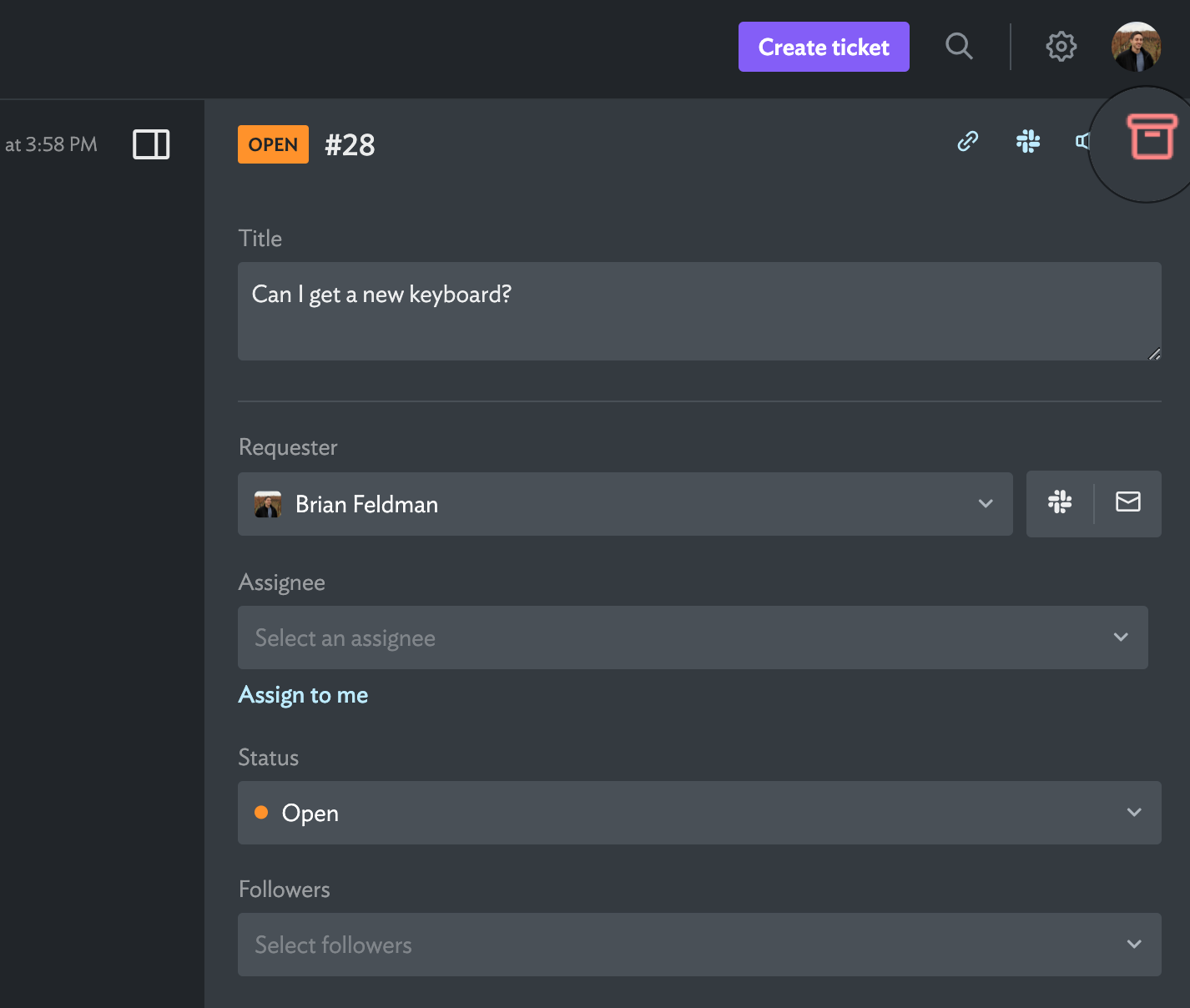
- From the ticket list view in Halp web, select the ticket you wish to archive
- In the top right of the ticket details sidebar, click the "Archive" icon
- Confirm your selection
Bulk archive tickets
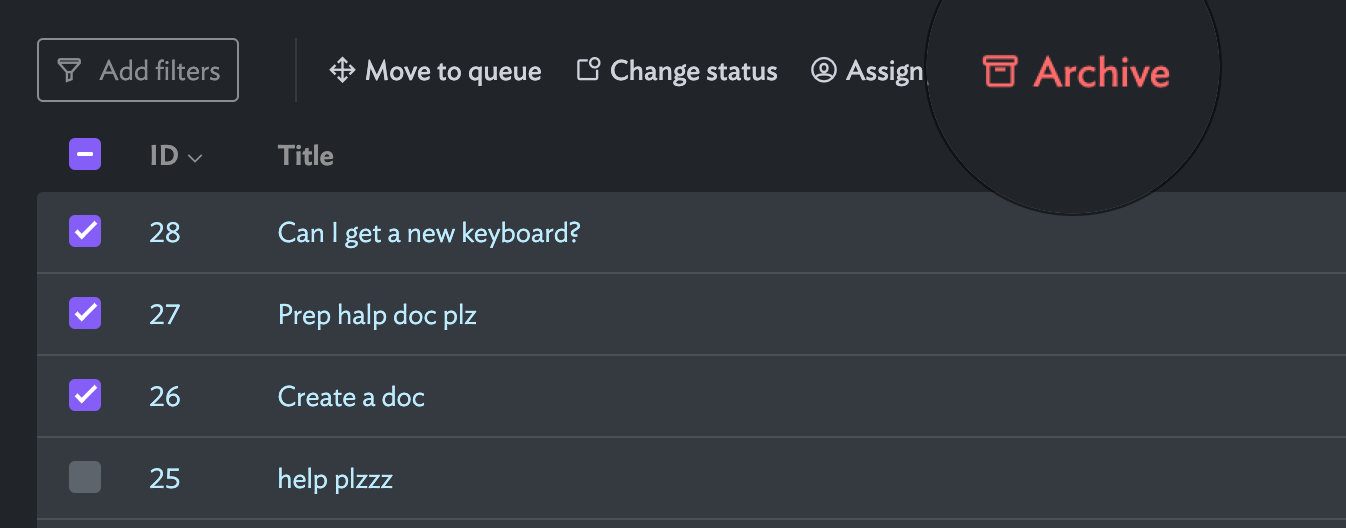
- From the ticket list view in Halp web, select the tickets you wish to archive by adding a check mark
- Click the "Archive" icon near the top
- Confirm your selection
How to view archived tickets
From Halp web, you can view archived tickets by either going to the ticket's URL directly, or locating it in the ticket list view.
Display archived tickets
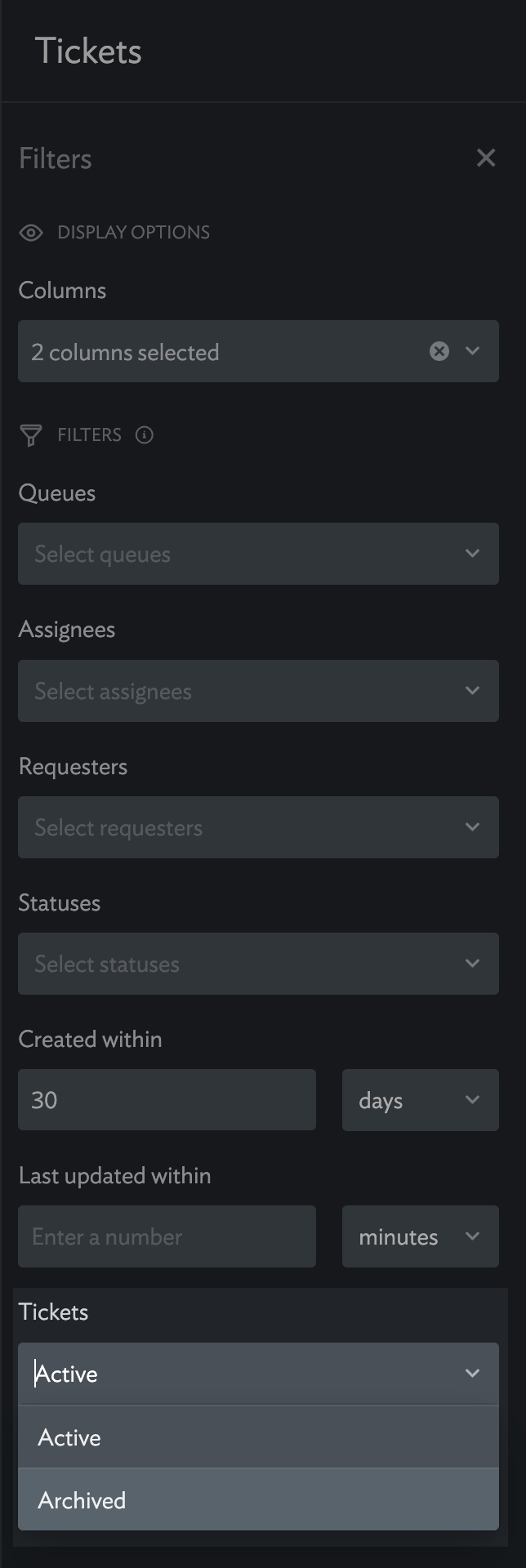
- Open the ticket list view in Halp web
- In the "Filters" section, locate the filter labeled "Tickets". Set it to "Archived"
How to unarchive tickets
Unarchive a ticket
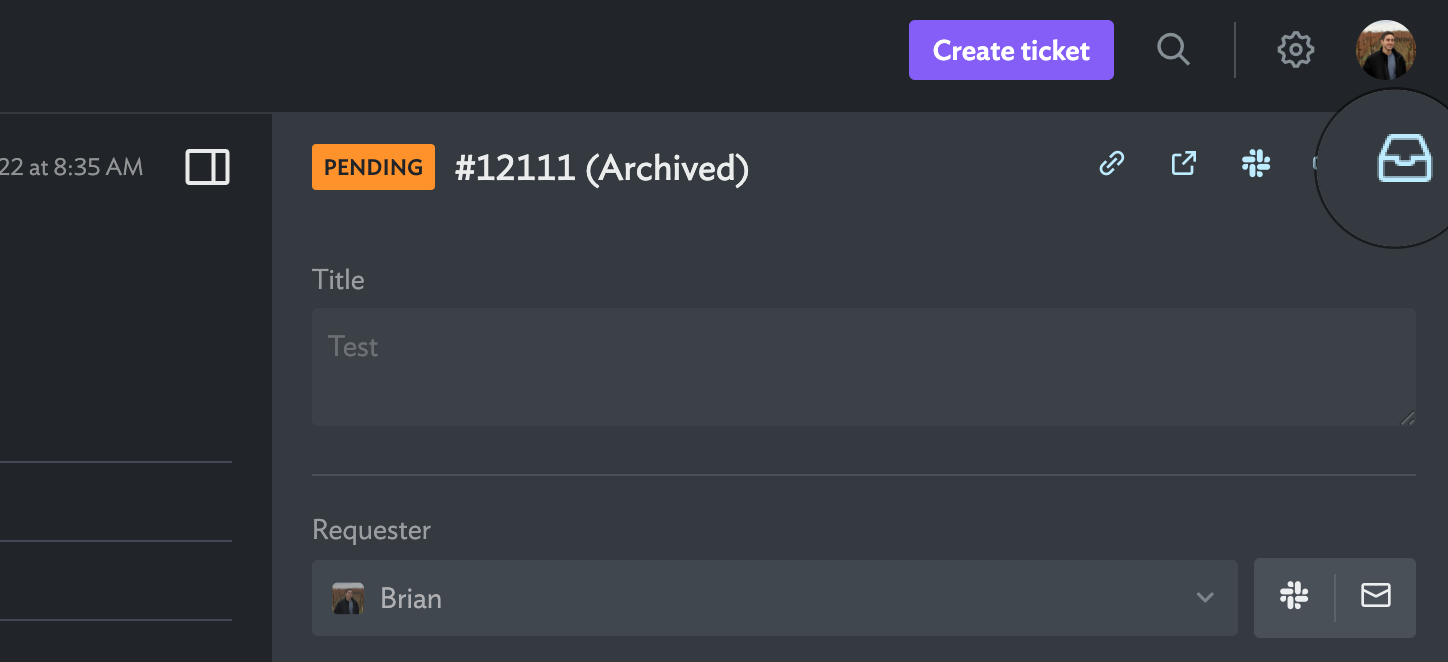
- From Halp web select the ticket
- In the top right of the ticket details sidebar, click the "Unarchive" icon
