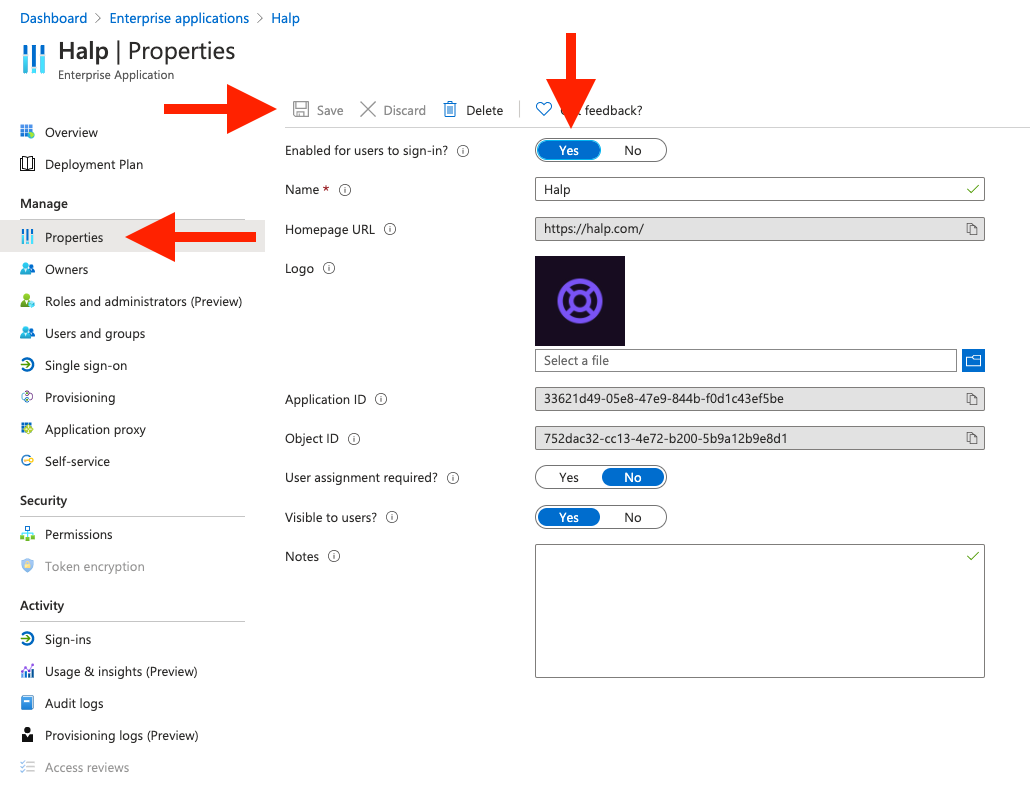Enabling Halp in Azure Active Directory Admin Center (Error AADSTS7000112)
Note: Halp is able to detect this specific configuration issue on its own, and if it has detected a problem, will send a notification to the organization's administrator. If you suspect you've encountered this problem, check with your organization's administrator first to see if they've received this notice in regard to error AADSTS7000112.
To check if your organization has disabled Halp, and to fix the problem, an organization's administrator needs to follow these steps:
- Go to https://aad.portal.azure.com/ (You'll need administrator privileges).
- From in the AAD AC, Select Enterprise Applications from the left menu column.
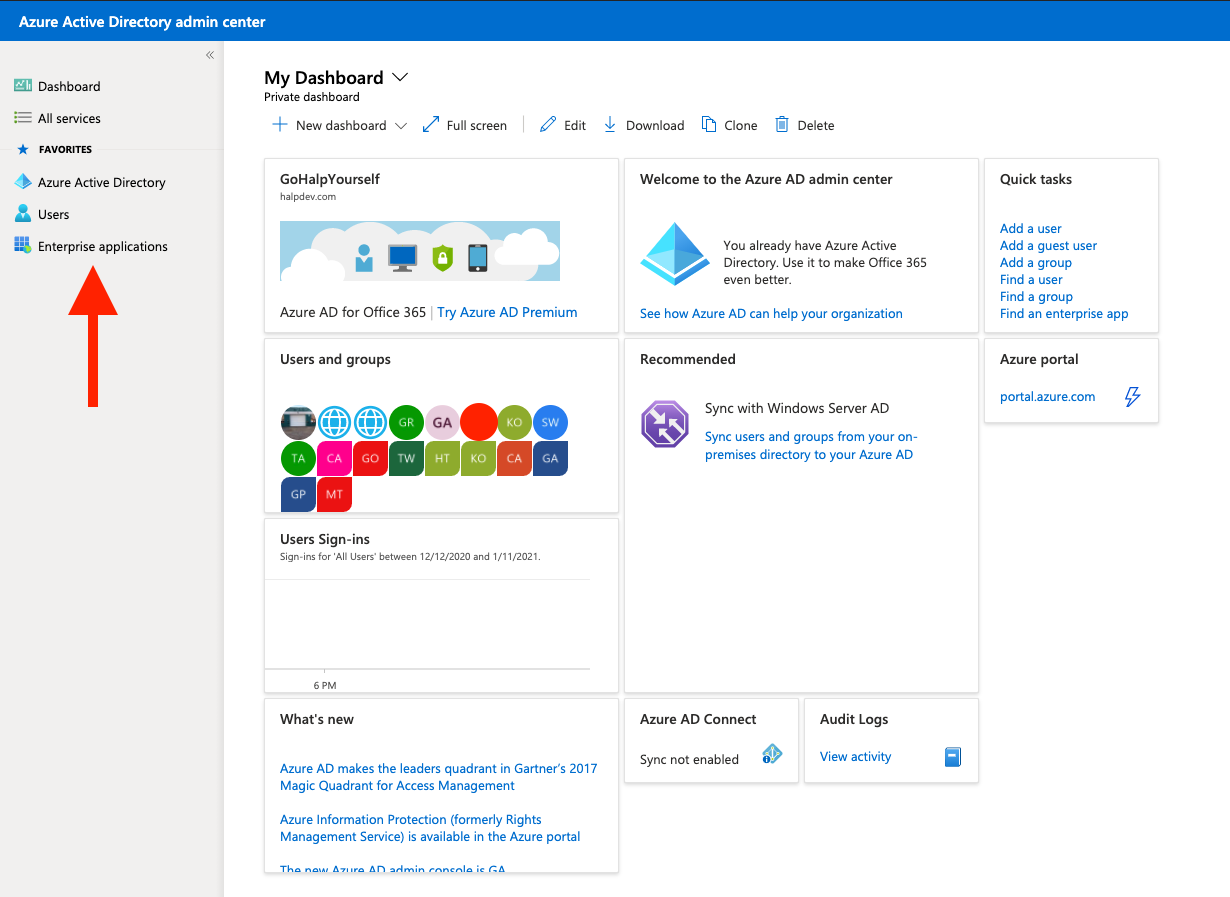
- Under Manage, select All Applications.
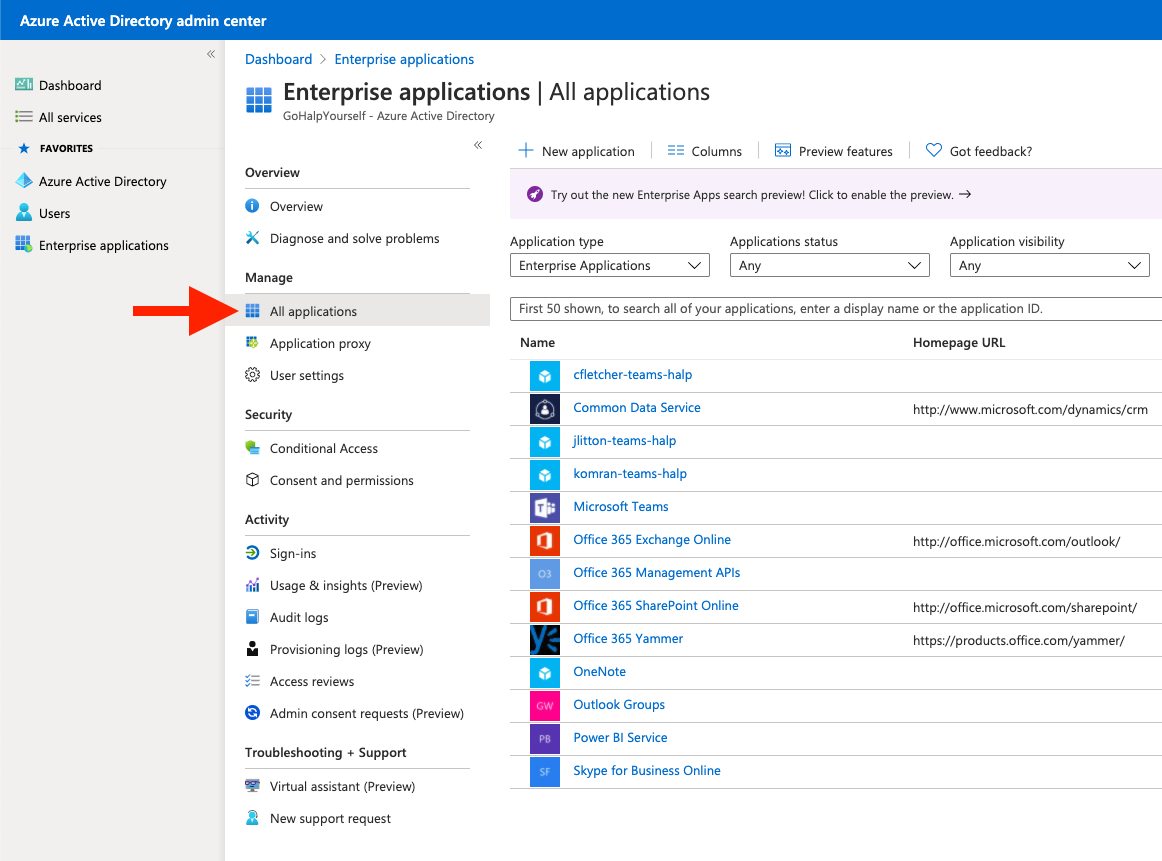
- Change the Application Type to All Applications. In the search bar, type Halp. Select the Halp app
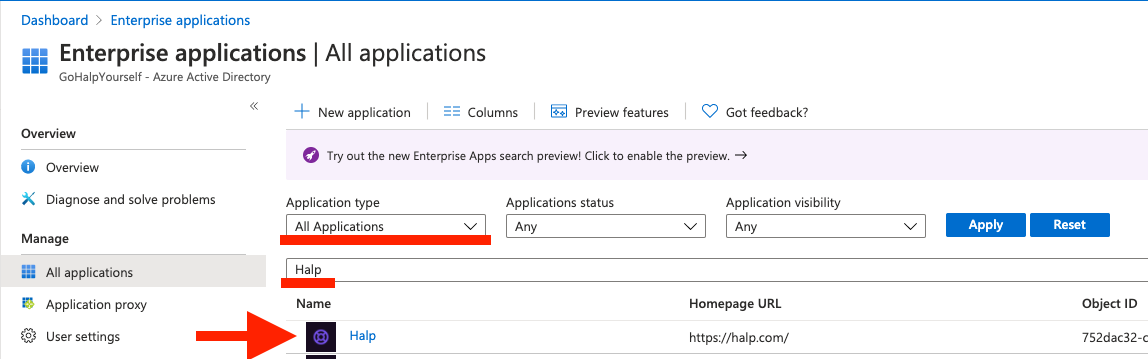
- Select Properties from the Manage menu. Click Yes under Enabled for users to sign-in?.
- Finally, click Save.