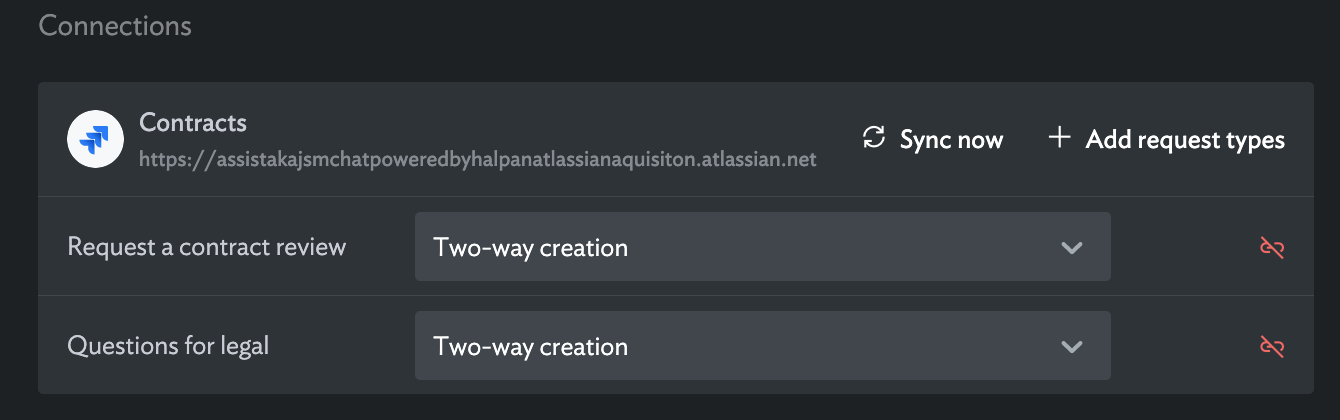Connect (or disconnect) a Jira Project
Connecting a Jira Project to Halp
To connect a Jira Project, you have to first connect a Jira Site:
- Connecting a Jira Cloud Site
- Connecting a Jira Server/DC Site
- Navigate to the Queues you would like to connect to a Jira Project (Settings->Queues->[Queue Name]:
[subdomain].halp.com/settings/queues/[queue#]
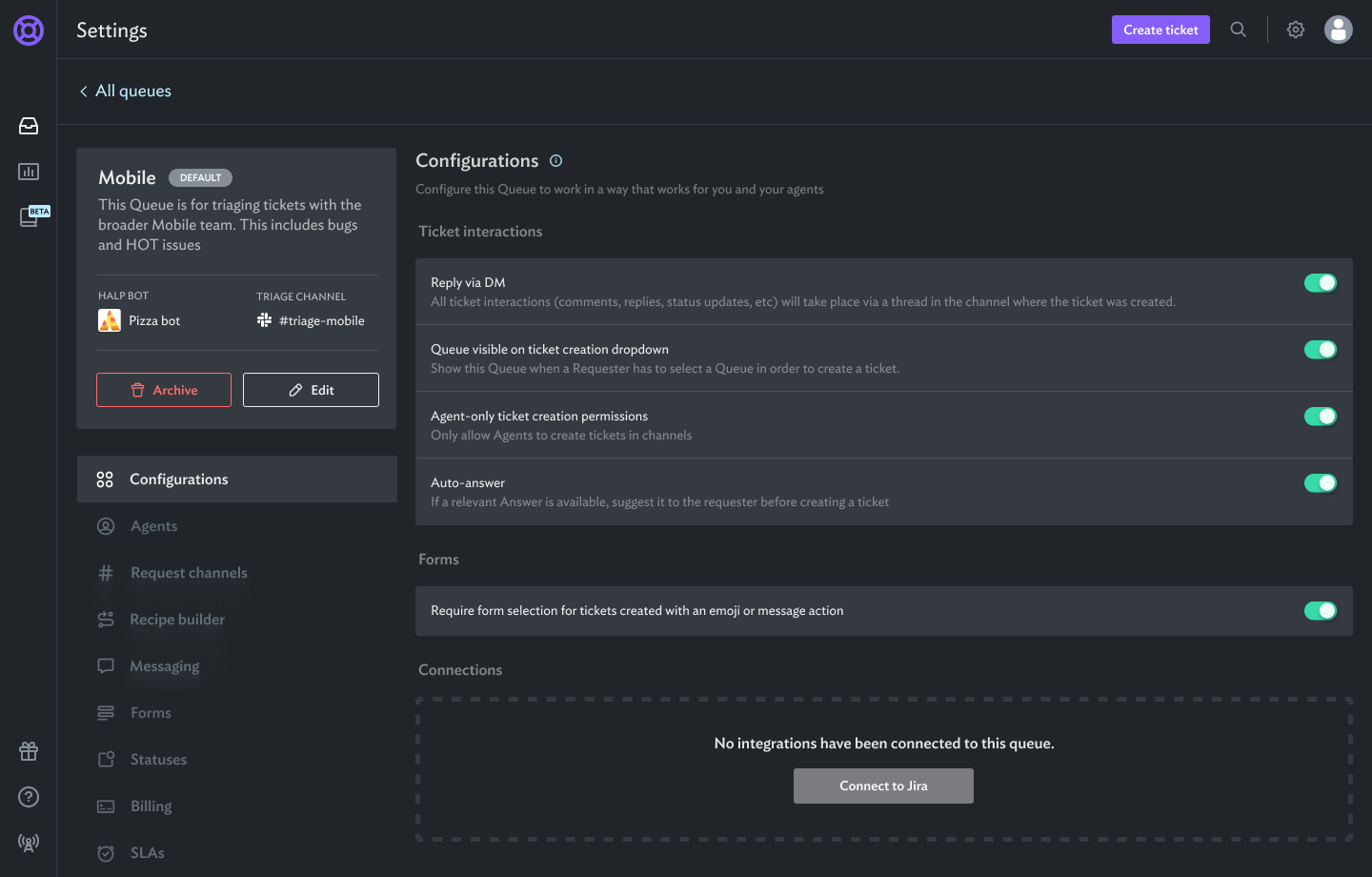
- Click Connect to Jira and select the Jira Site and Jira Project you would like to connect to this Queue.
- Select the Request or Issue types you want to connect to this Halp queue and select the ticket creation behavior.
A form (and associated fields) will be created for each content type.
What is ticket creation behavior?
One-way to Jira = Tickets created in Slack/Teams/Halp will be created in Jira
One-way to Slack = Tickets created in Jira will also be created in Slack/Teams/Halp
Two-way = Tickets will be created in both directions.
- If any of the request/issue types failed to sync or synced with a warning, we will outline those errors (as detailed below)
These types were connected, but use one or more unsupported custom fields that will not sync:
When we sync a request/issue type, we recreate the intake form in Halp. If that form has a field that is not supported in Halp, we will omit it from the form.
Form behavior in Jira-connected queues
In a request channel, if a queue only has one request/issue type with no required fields — other than summary — Assist won't require a form to be filled out. Instead, Assist will immediately create an issue with the request/issue type linked to that queue.
If you’re unexpectedly seeing a form, navigate to your Jira Project settings and ensure there are no required fields other than summary. In Jira Service Management, this can be found on the request types customer form. In Jira Software, you can edit this in the issue type’s field configuration settings.
If you want a form, either add a second request/issue type or navigate to your Jira Project settings and mark a field other than summary as required. In Jira Service Management, this can be found on the request types customer form. In Jira Software, you can edit this in the issue type’s field configuration settings.
Halp does not support
Proforma
Insight Fields
URL Fields
Attachments on customer form
Links (aka epic link/linked issues/parent)
Date/Time Fields (we only support Date)
Disconnecting a Jira Project from Halp
The Queue also cannot be your “Default Queue”. You must first make a different Halp queue your default (done from the Queue Settings).
On the connected queue, click "Disconnect". This will disconnect the project and archive the queue.
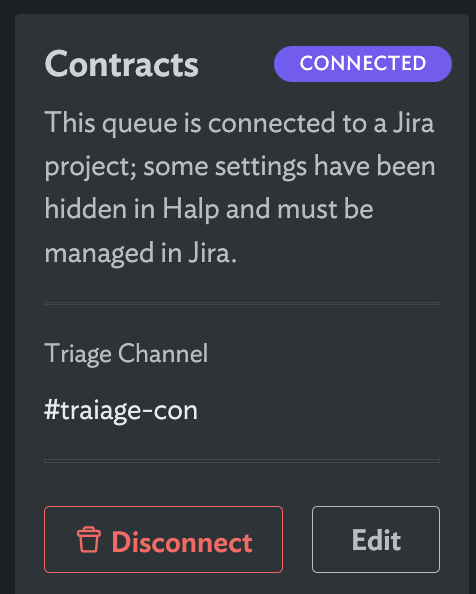
Disconnecting a Jira Request/Issue Type from Halp
On the connected queue, under "Connections" click the unlink icon next to the Request Type you would like to remove.