Connect (or disconnect) a Jira Server/Data Center Site
Connecting a Jira Server/Data Center Site to Halp
- Trying to connect to Jira Cloud?
- Trying to connect to Zendesk?
- Trying to connect to Zapier?
Not sure if you're using Jira Server, Jira Data Center, or Jira Cloud? If your Jira URL ends in atlassian.net or jira.com you're using Jira Cloud and you should follow these instructions instead.
- Allow Halp to communicate with your Jira instance
If your Jira instance isn't accessible from the internet you'll need to allow Halp through your firewall. Halp sends requests from a set of known IP addresses. You can view a list of all IPs here. Alternatively you can dynamically configure your firewall from this URL.
If your Jira instance is open to the internet you can skip this step.
- Add a service account user for Halp
We require you to create a user for Halp to connect to Jira. We recommend naming it in a way that makes it clear it’s not a normal user, for example “Halp Bot”.
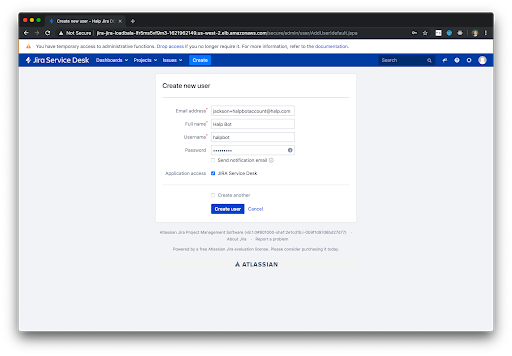
- Make sure the user is in the group “jira-servicedesk-users”.
- Add the user to the project(s) you want to sync with Halp and ensure that it is a member of the “Service Desk Team” role:

- Configure Webhooks
From the Jira settings console, navigate to System > WebHooks.
Click “Create a webhook”, and you should see the following:
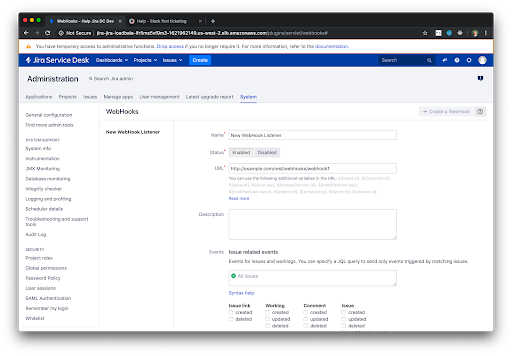
Enter the following values:
- Name: Halp webhook
- Status: Enabled
- URL: https://halp.com/integrations/jiraserver/comment-webhook
In the input box under Issue related events, leave the entry that says :check_mark: All issues.Underneath that, check the boxes for “created”, “updated”, and “deleted” in both the Comment and Issue columns.
It should look like this when you’re finished:

- Navigate to the Integrations tab in your Halp Settings:
[subdomain].halp.com/settings/integrations
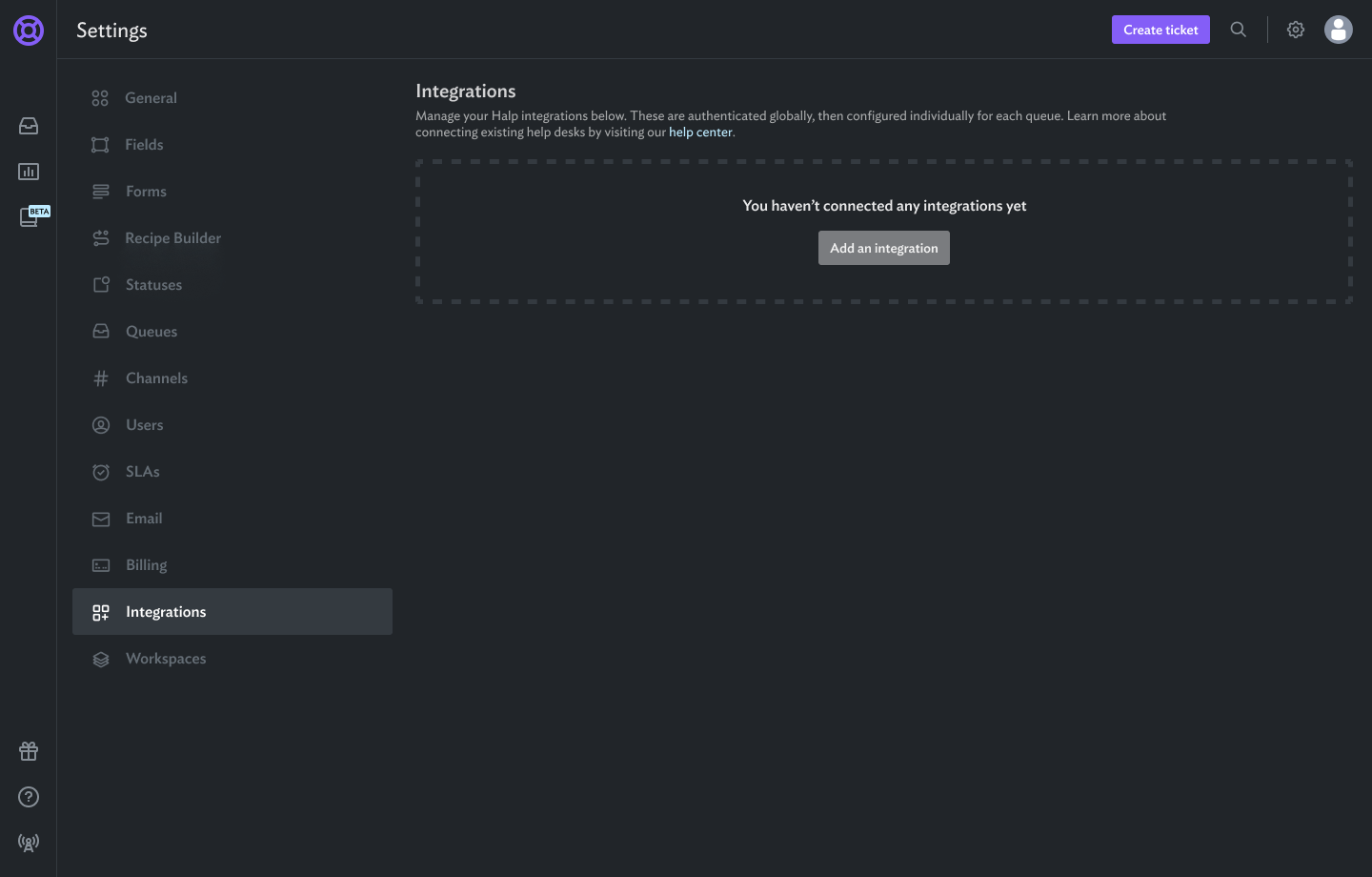
- Click "Add An Integration" and then "Jira DC/Server"
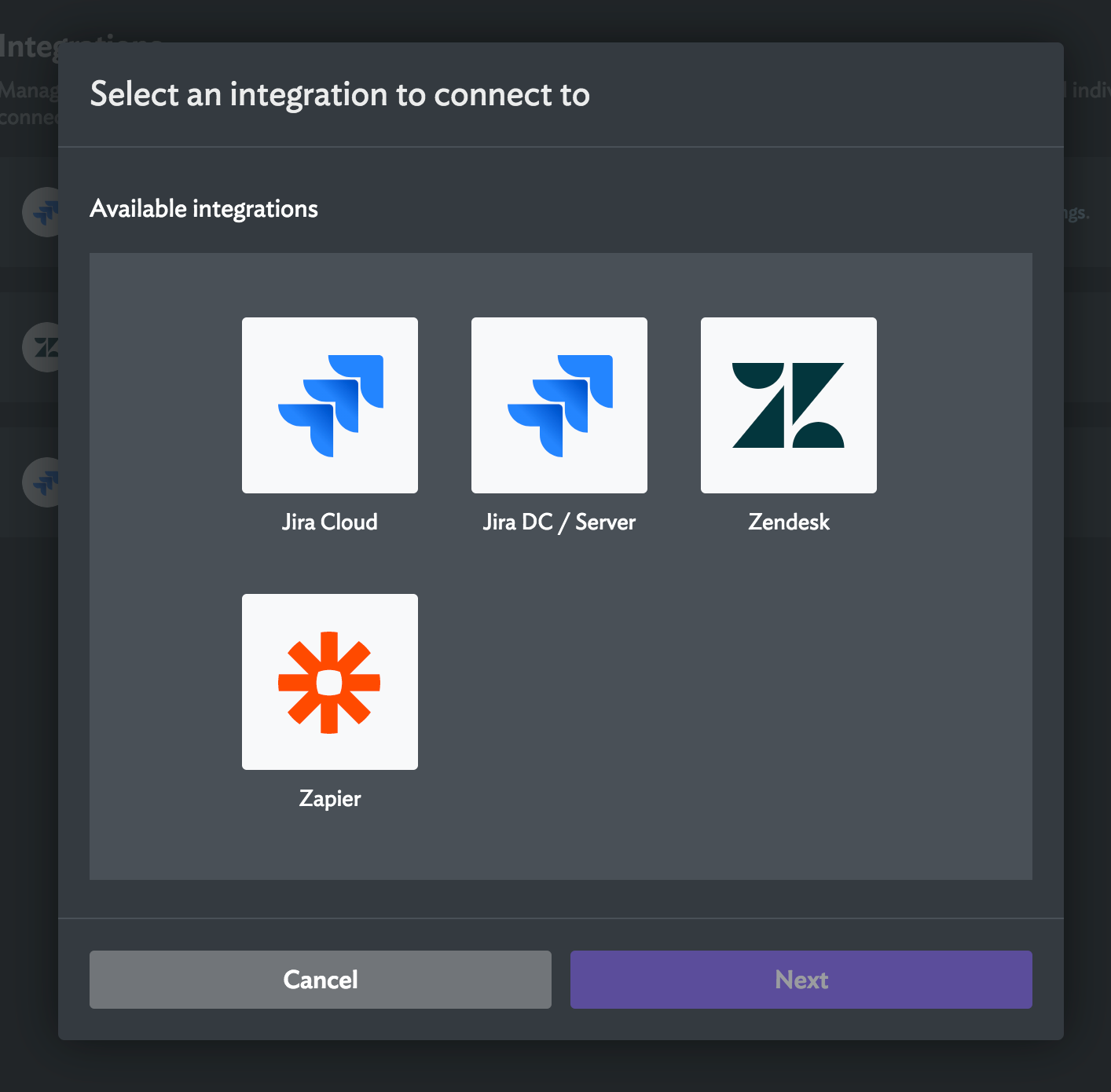
- Enter your Jira domain, Bot User credentials, and authenticate.
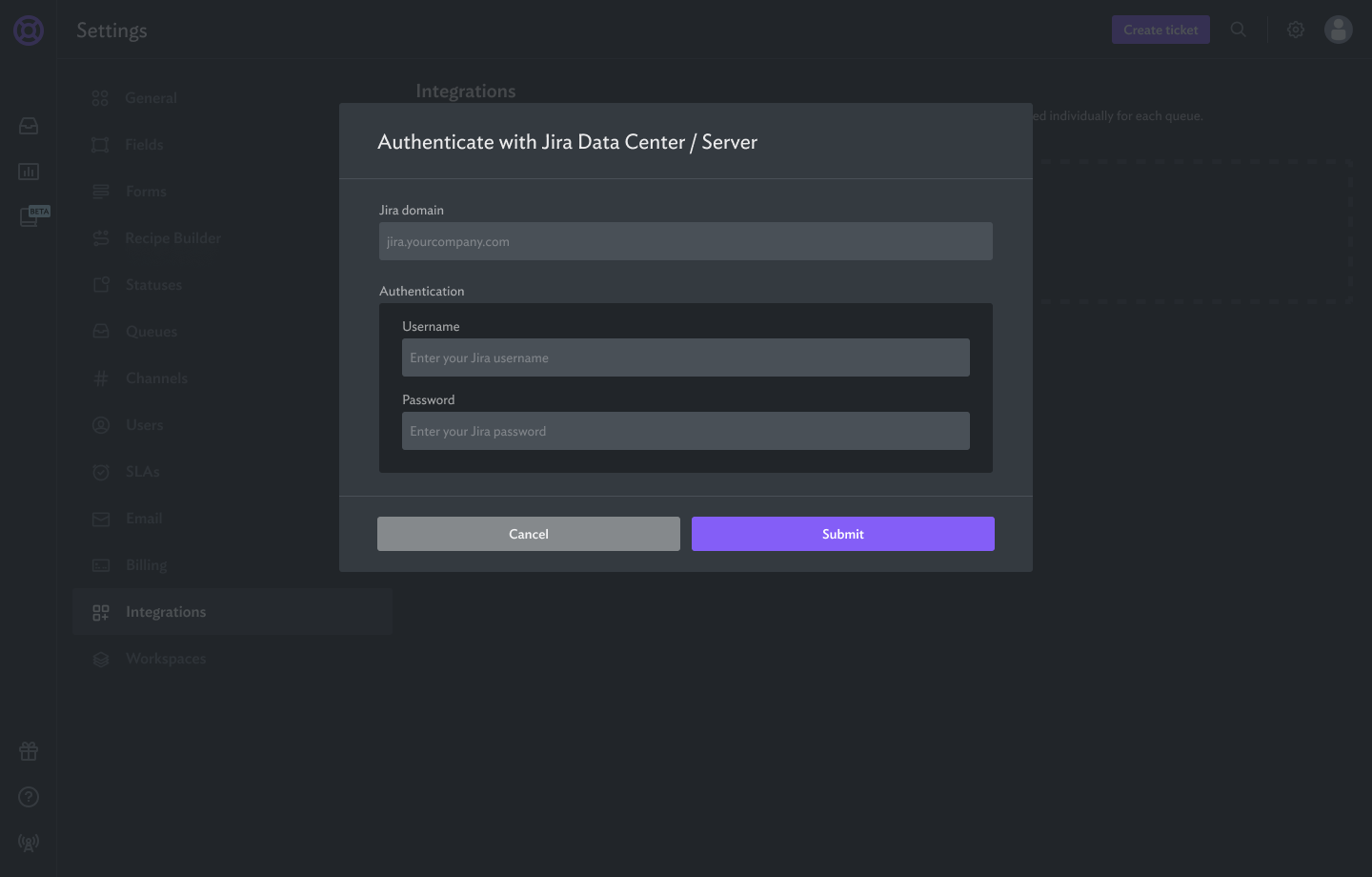
- Once you have authenticated, the site will be listed as an integration.
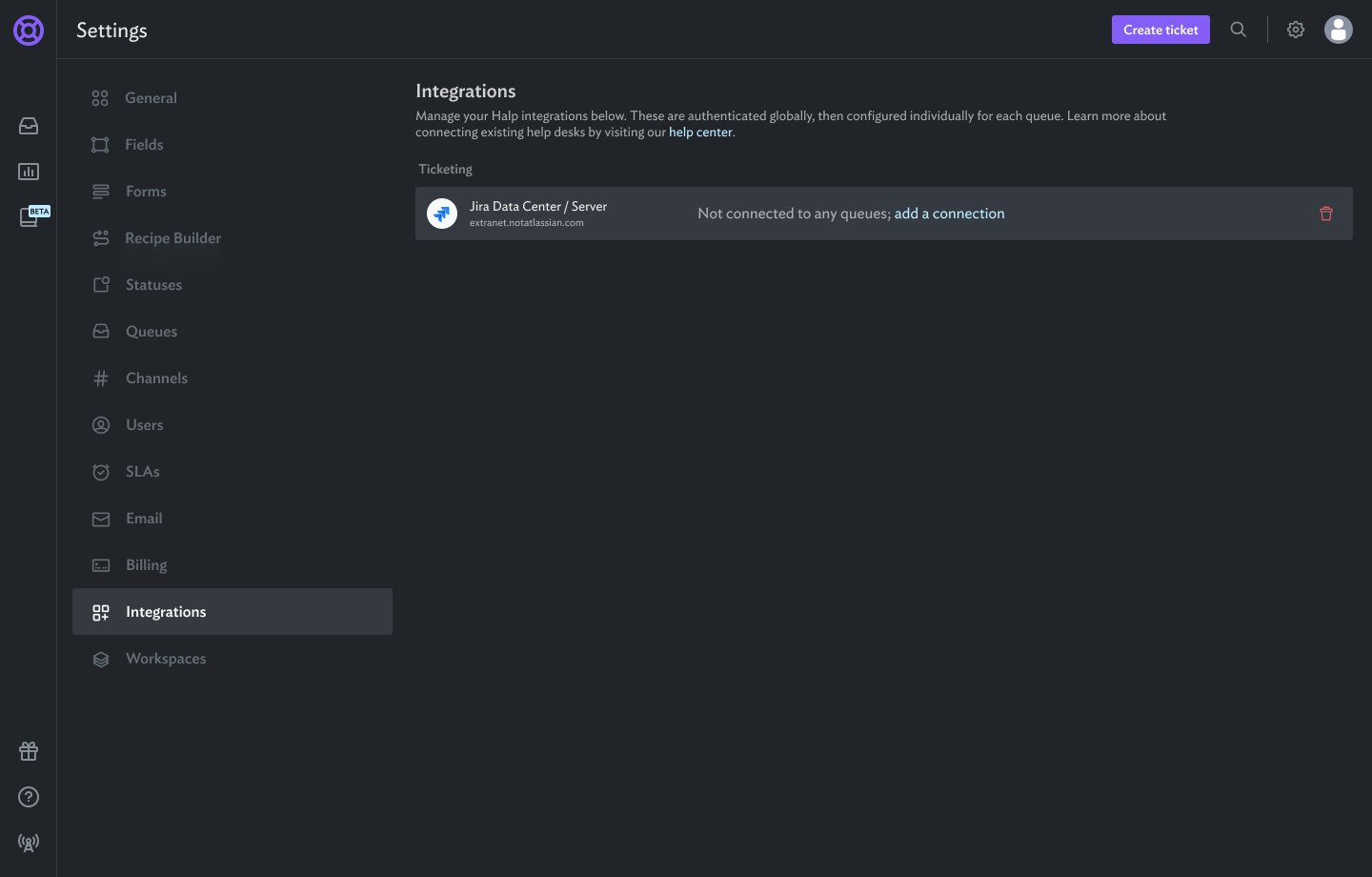
- Next step is to connect a project. Please follow this doc for instructions.
If your Jira Server instance is behind a proxy you might need additional configuration to enable features like sending Jira tickets to Halp. Please contact support for more information.
Disconnecting a Jira Server/Data Center Site from Halp
How to disconnect a Queue connected to Jira.
- After disconnecting all Queues, navigate to the Integrations tab in your Halp Settings:
[subdomain].halp.com/settings/integrations
- Click the red trash can icon by the Jira integration you’d like to disconnect.
- Read the confirmation message carefully and confirm you’d like to disconnect your Jira site.
- Jira is now disconnected; follow the directions on this page to reconnect.
