Service Level Agreements (SLAs)
- You must be a Admin to create SLAs
- This feature is only available to customers on Premium and Enterprise tiers.
An SLA (Service Level Agreement) in Halp is a powerful feature to make sure your team is responding to requests in a timely, agreed upon manner. They keep the team accountable to ensure requests are not stuck waiting for someone to respond for too long, and send notifications to your team to make sure they don't drop the ball!
Creating an SLA
First, go to the Queue that has tickets you'd like the SLA to apply to. From there, select the SLA option. This is where you'll see a list of SLAs for that Queue and can create a new SLA.
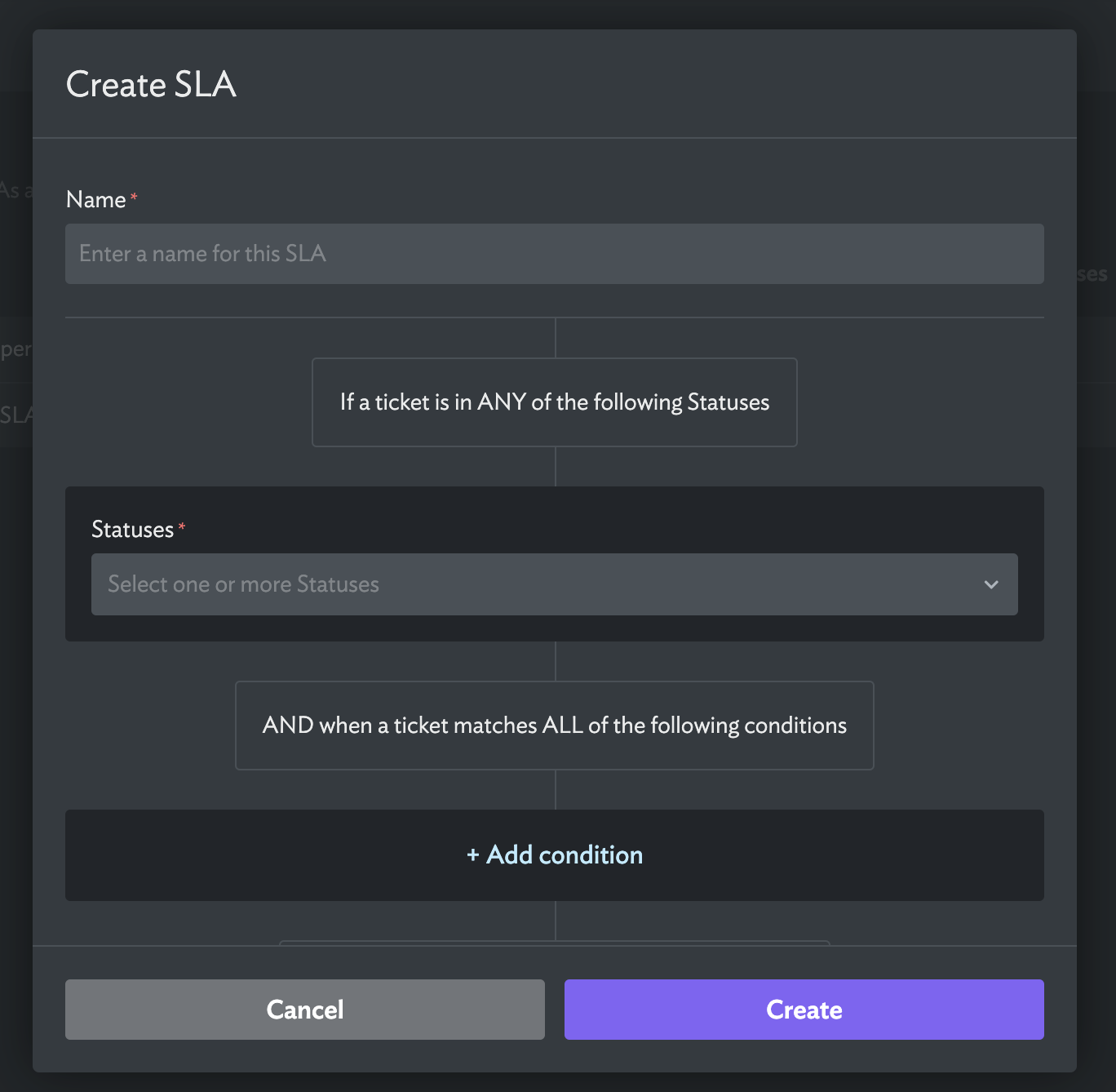
Conditions and duration
Next, select a set of conditions for the SLA. These are the conditions that are used to determine whether a ticket is in breach of an SLA. For example, if you wanted to ensure your agents were responding quickly to urgent tickets, you can select the Open status and "priority = High" as your conditions. This means that whenever the ticket meets these conditions, the SLA timer will start ticking.
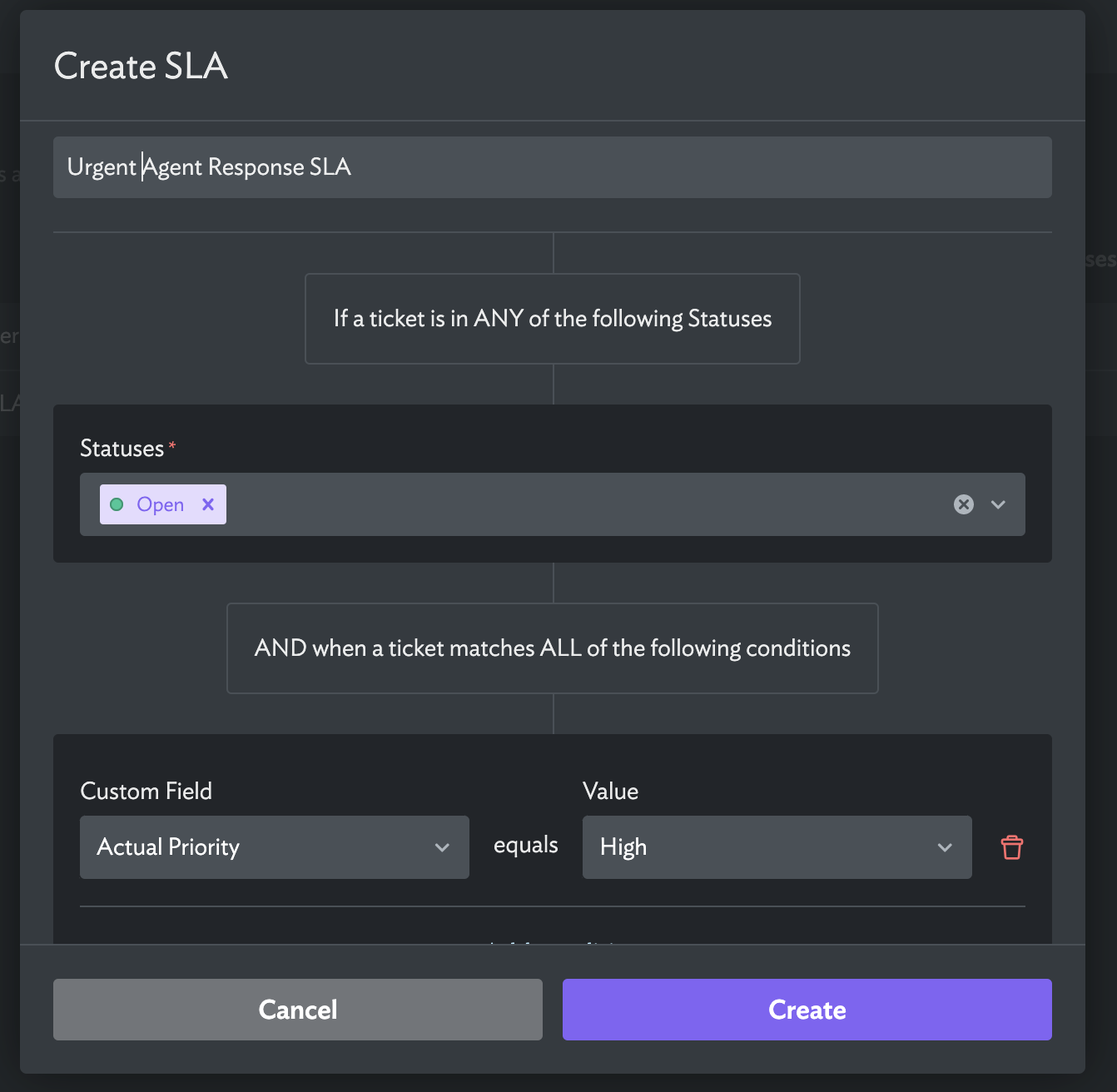
Next, pick a duration. In our example, if we were to choose 30 minutes, then the SLA would be breached after a ticket has been in the Open status with Priority high for more than 30 minutes. If you are using working hours, the SLA will only count time during working hours. If the ticket moves out of the Open status (say to Pending after an agent replies), and then back into the Open status, a new SLA timer will start.
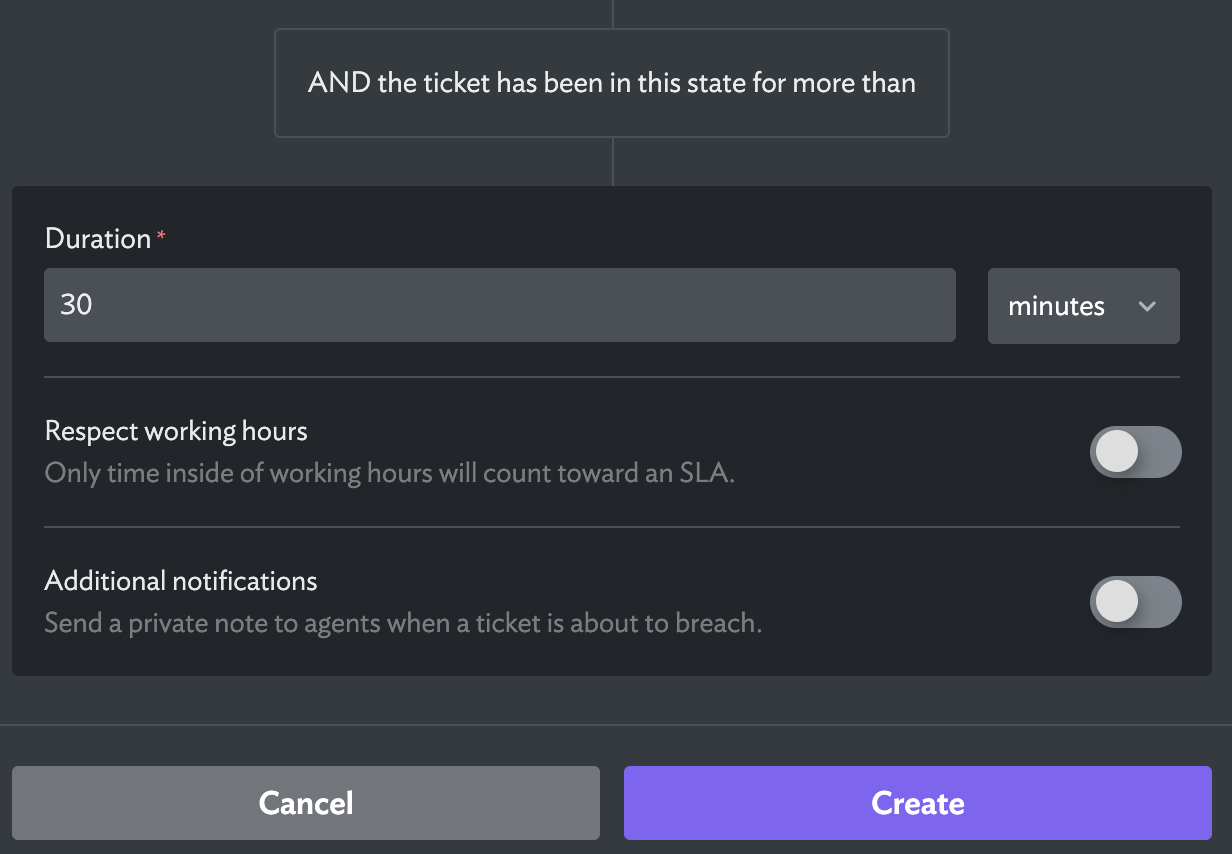
Notifications
Finally, you have the option to enable an additional notification. By default, SLAs will send a notification to the triage channel for that Queue when a ticket breaches the SLA. The additional notification enables your team to get notified before a ticket is going to breach.
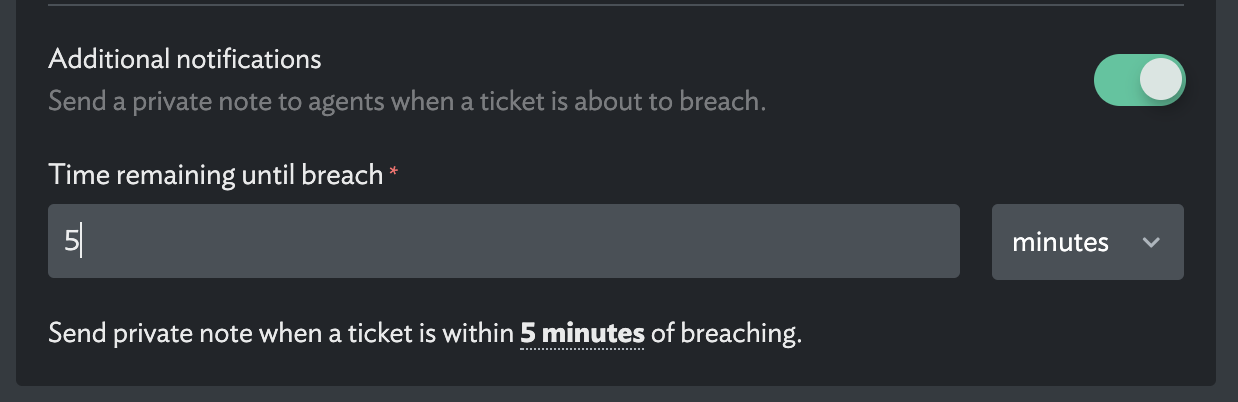
Once you create the SLA, it will immediately apply to relevant existing tickets in the Queue. If a ticket has already breached an SLA, it will not send notifications. Any existing or new tickets that breach SLA going forward will send notifications to the triage channel.
Viewing SLA breaches
SLA breaches are also a field you can make visible in the ticket list view to make it easy to see which tickets have breached. To toggle SLA status to be included on your ticket view, go to Filters, then under the Columns dropdown, select "SLAs". You can even export out SLA information into your CSV export.
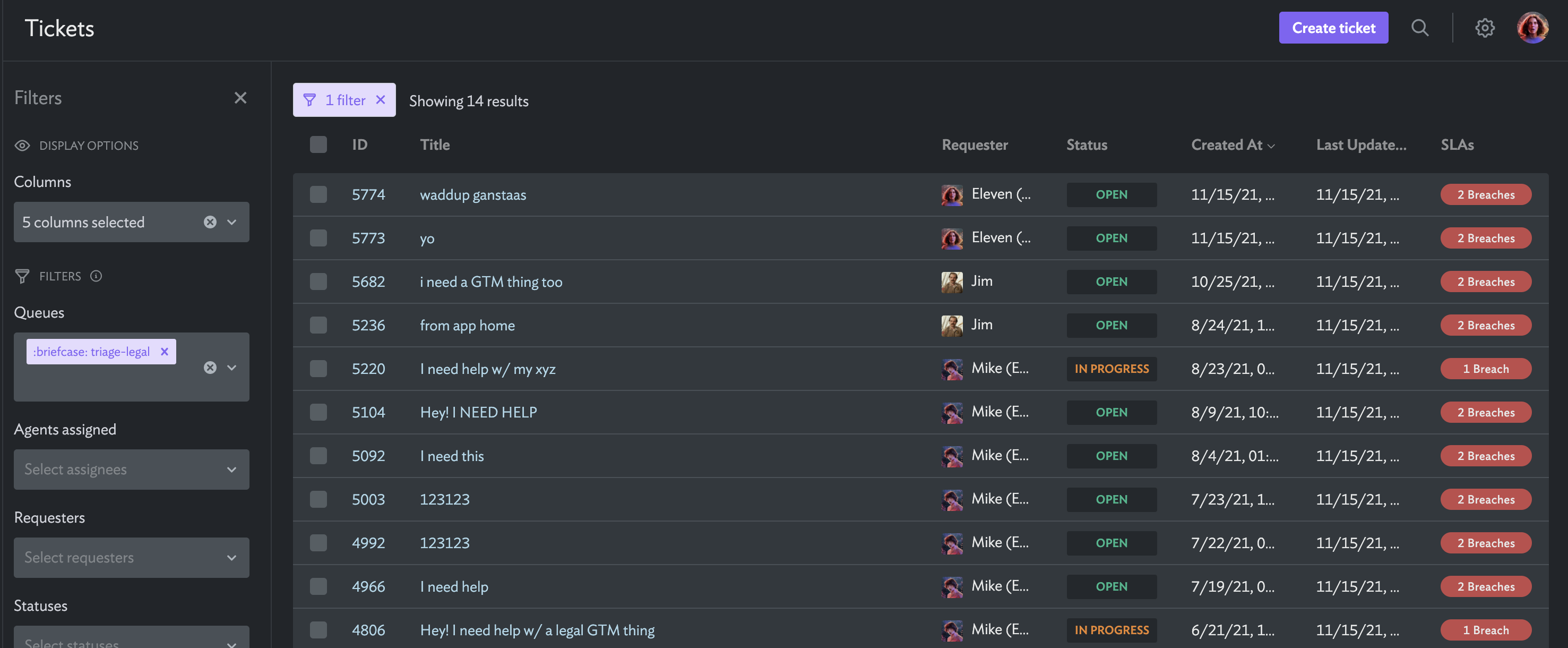
Other SLA configurations
That's how you'd set up a basic SLA. The conditions are very flexible - another common SLA teams want to track is resolution time. In that case you'd select all statuses besides your "closed" status as the condition. This SLA would keep your team accountable for the total time it takes for a ticket to be resolved, as opposed to just the time Agents are taking on a ticket.
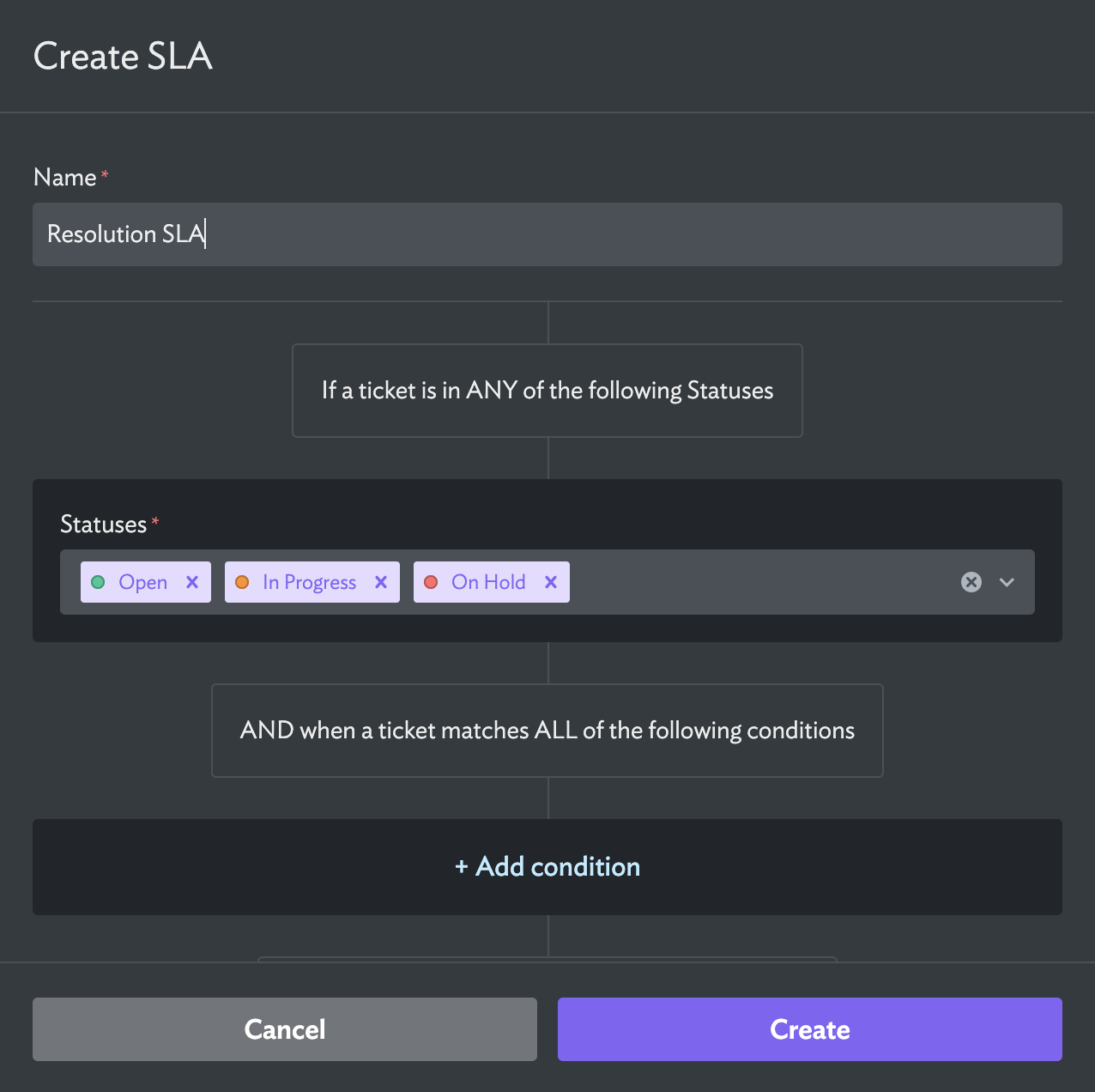
Turn off SLAs
You can turn off an SLA rule from a Queue's SLA page. Once you locate the rule, use the toggle to turn it off.
