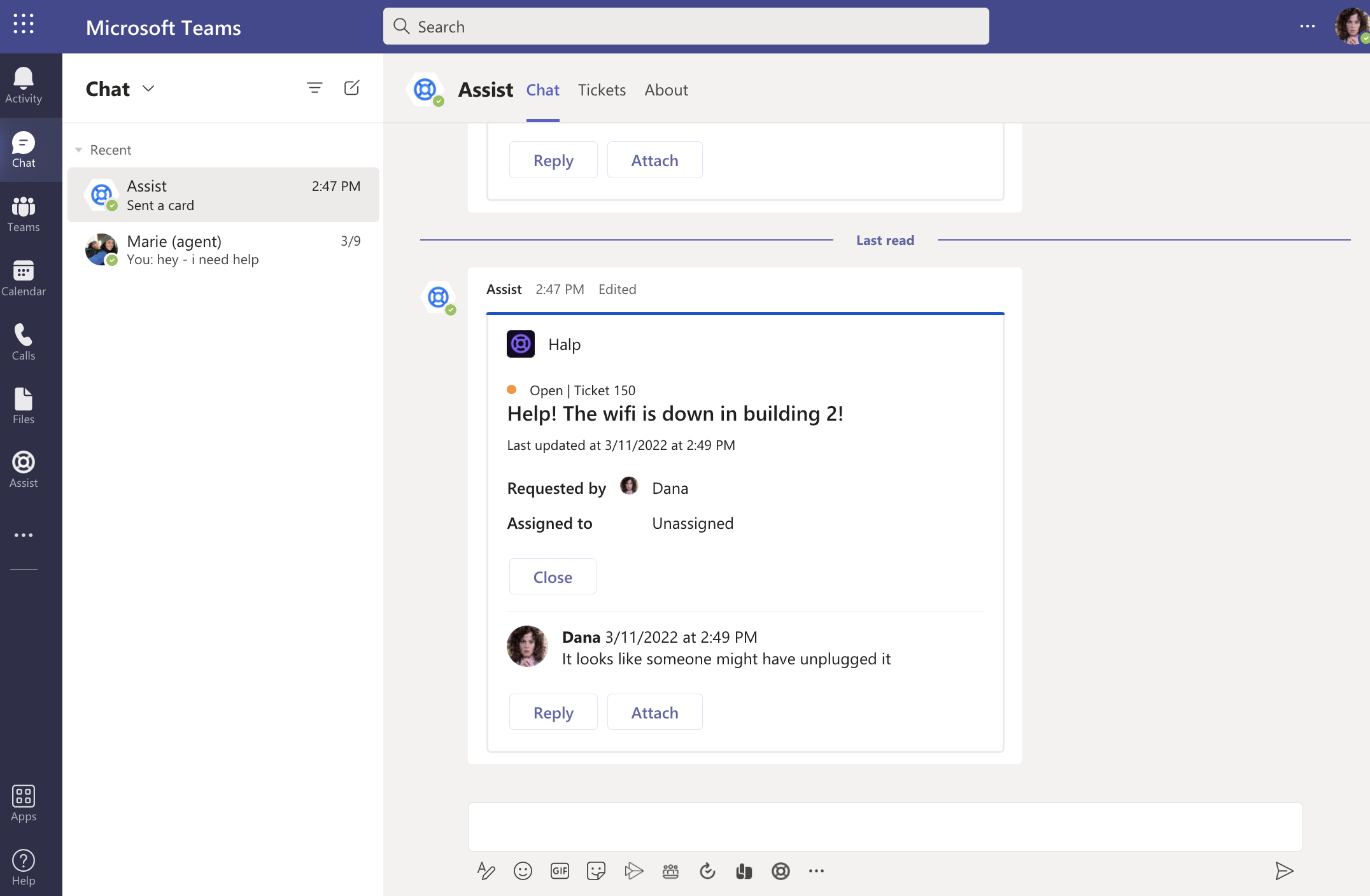Create a Ticket in Teams
Halp is a lightweight ticketing tool that lives within Microsoft Teams. Assist is the app in Teams that users interact with to create tickets. Because it sits within Teams, you no longer have to log into a 3rd party portal or send an email. You can simply chat in real-time with an agent, and they'll be able to ensure they have all the details they need to resolve your issue, without the slowness of emailing back and forth, scheduling a meeting, or playing phone tag.
Welcome to conversational ticketing!
Installing Assist as an End User
In Microsoft Teams, check if you have Assist's "life preserver" icon at the bottom of your message composer box. It would look like this:
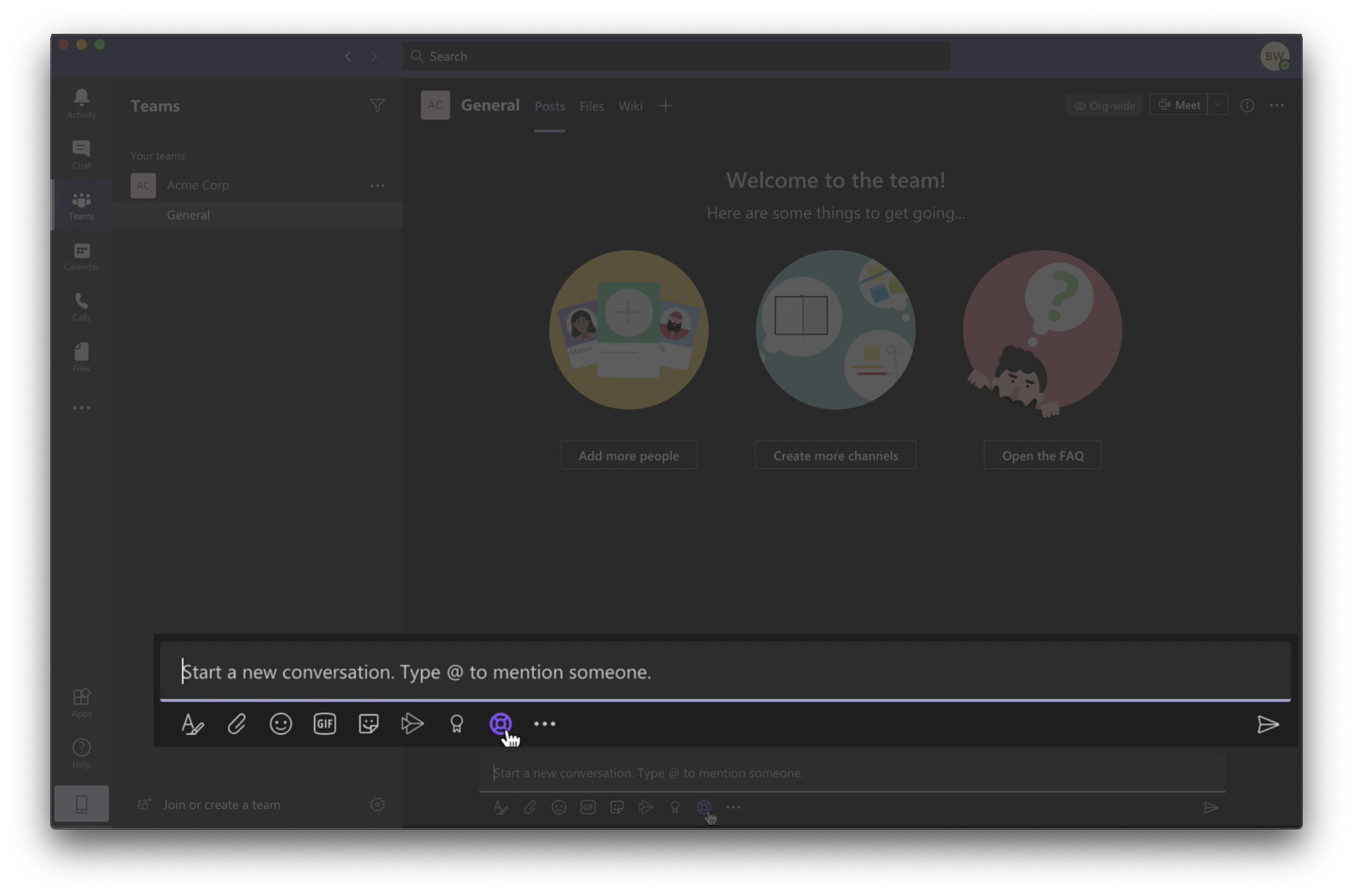
If you do, you're all set! Skip ahead to Creating a ticket below.
If not, you'll need to install Assist to your personal scope. Here's how:
- Follow this link to the Assist installation page
- In the top-left, click the drop down arrow, then select Add for me.
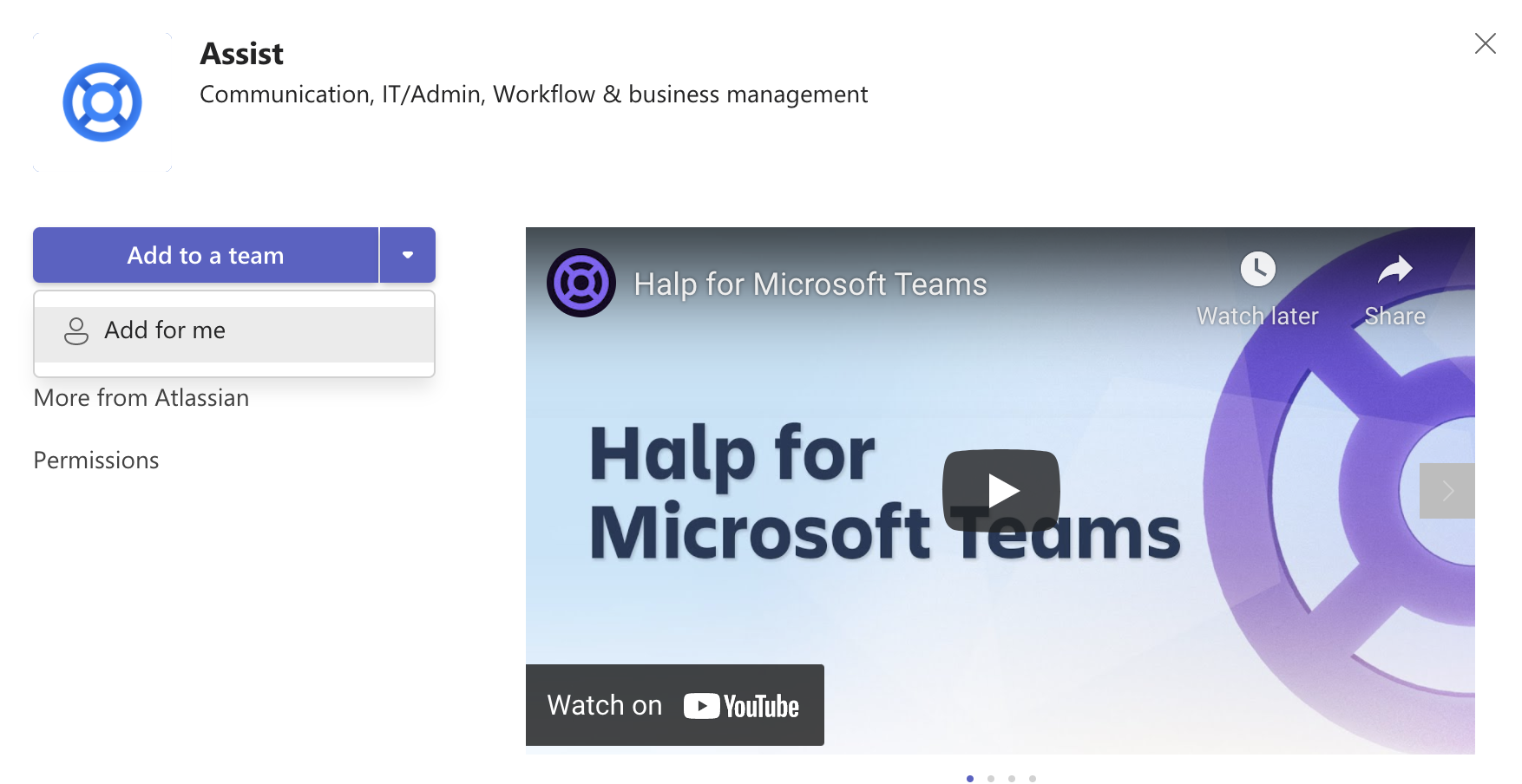
- You're all set! Next, we'll show you how to create a ticket.
Creating a Ticket
- When employees have questions or support requests, they can create a new ticket by clicking on the Assist "life preserver" icon at the bottom of their message composer box.
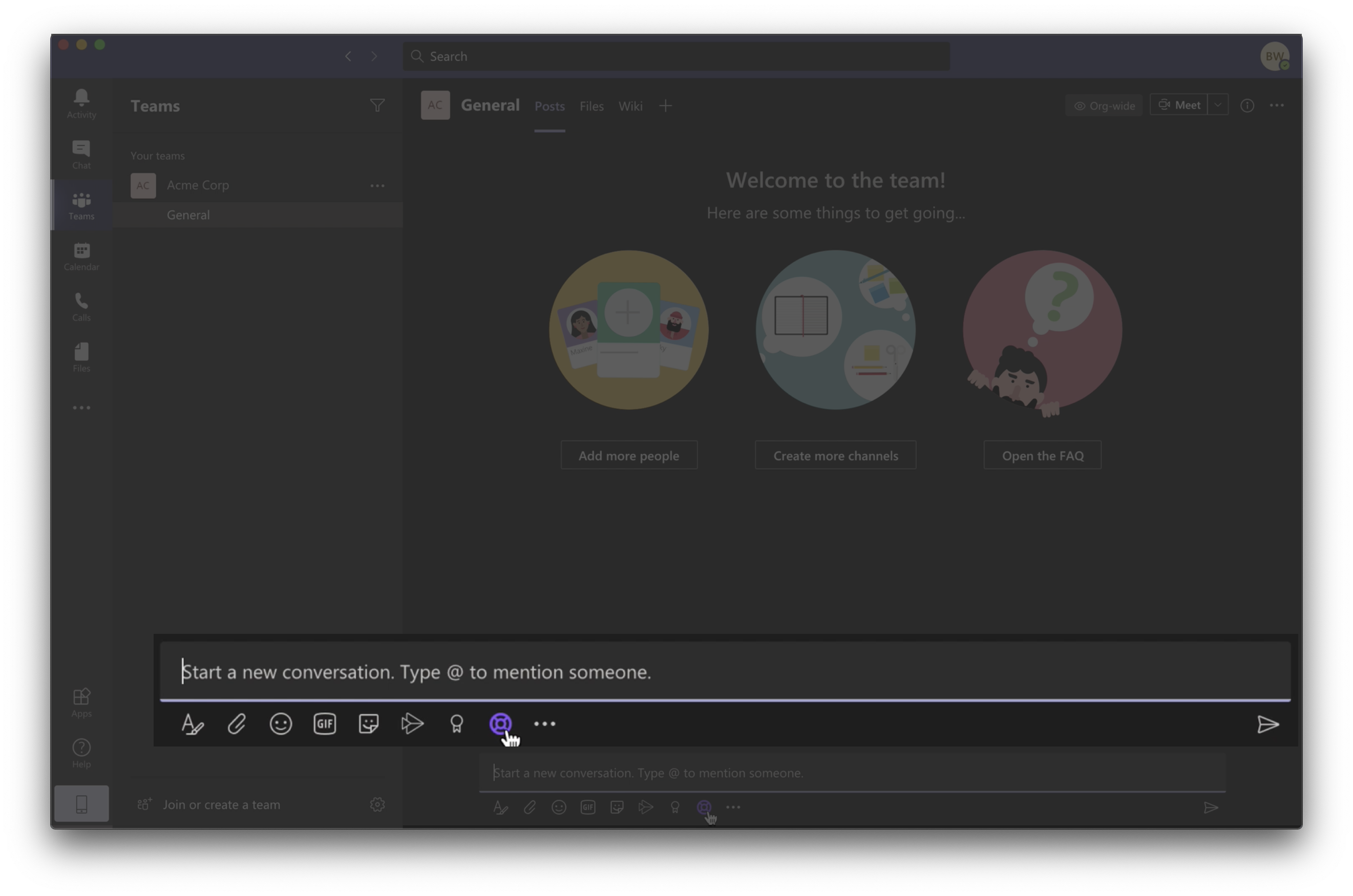
- Once they click on the Assist message extension, a dedicated form will pop up for the requestor to fill out.
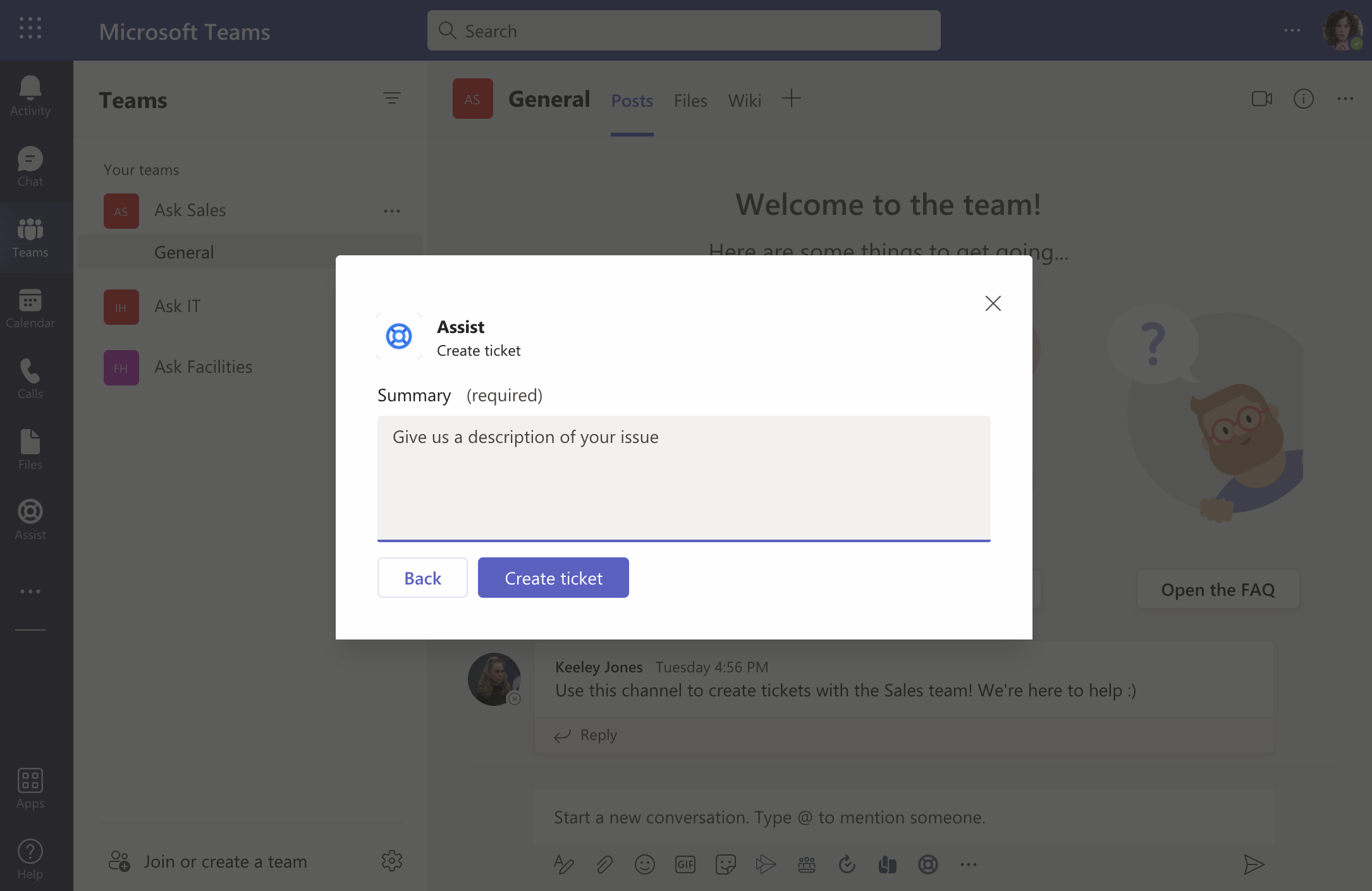
- When the form’s fields are updated the requestor then can create the ticket.
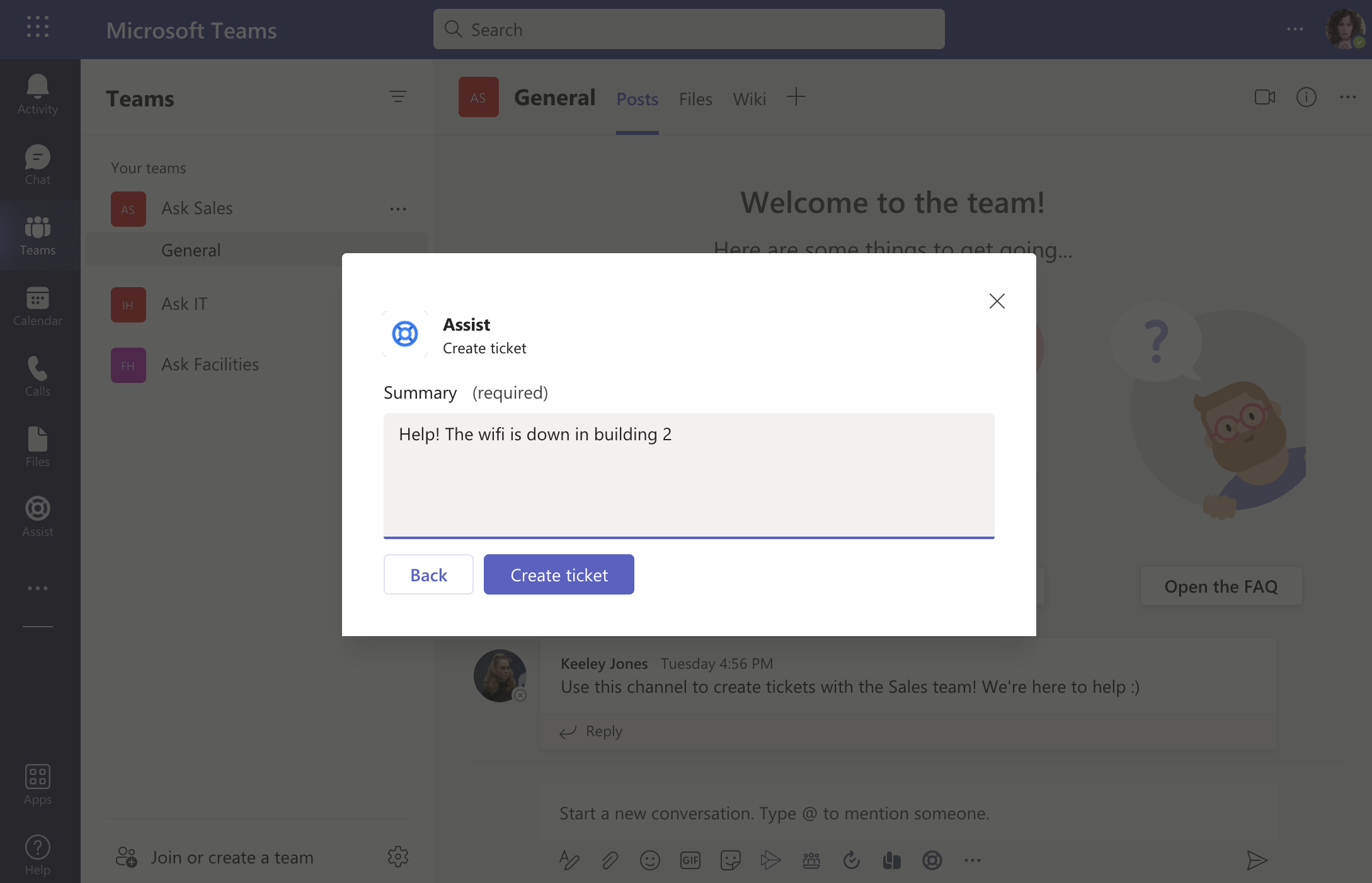
- After that, the requestor will see a notification from Assist about their recently created ticket.
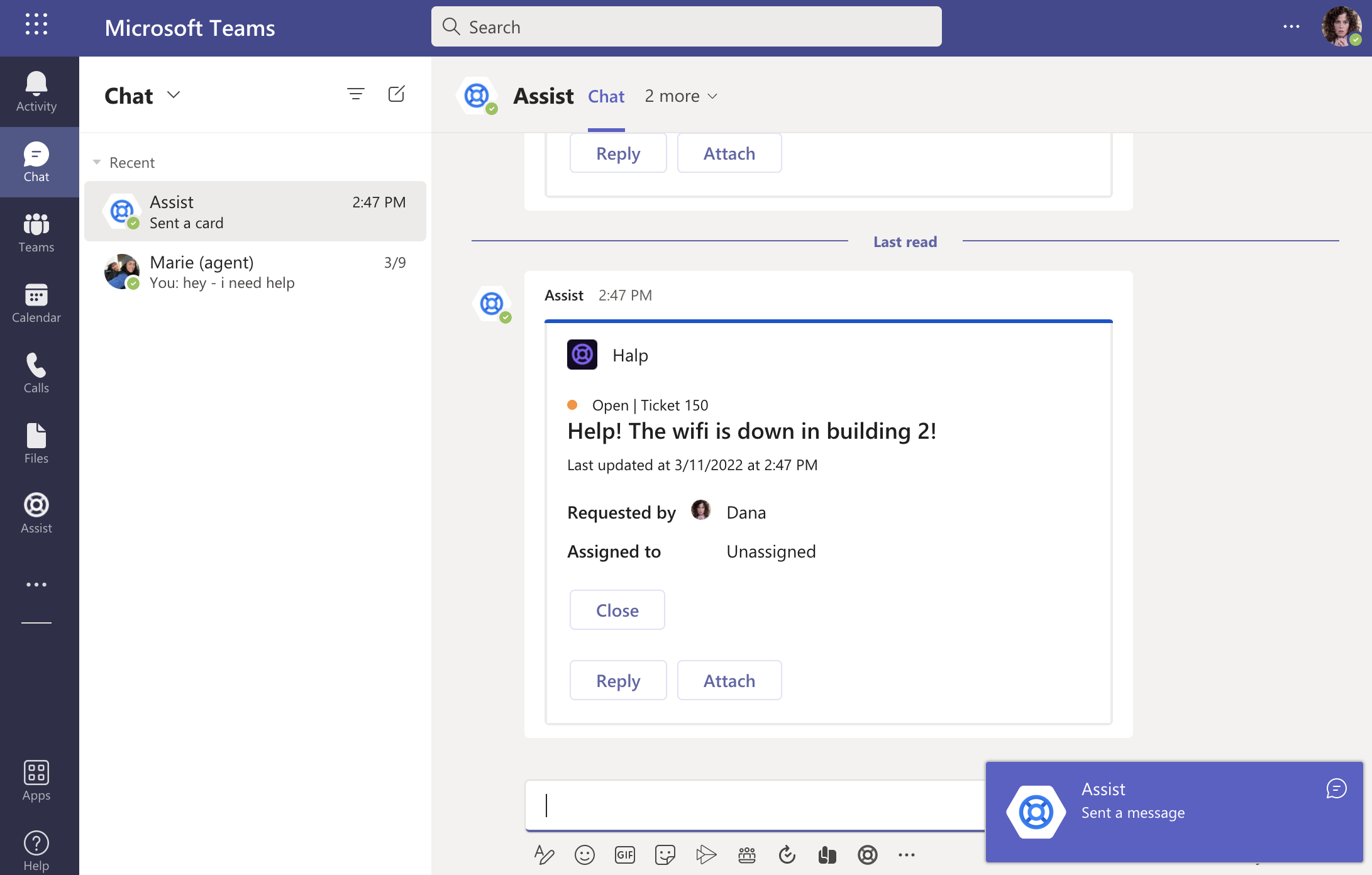
- The requestor can reply on the ticket
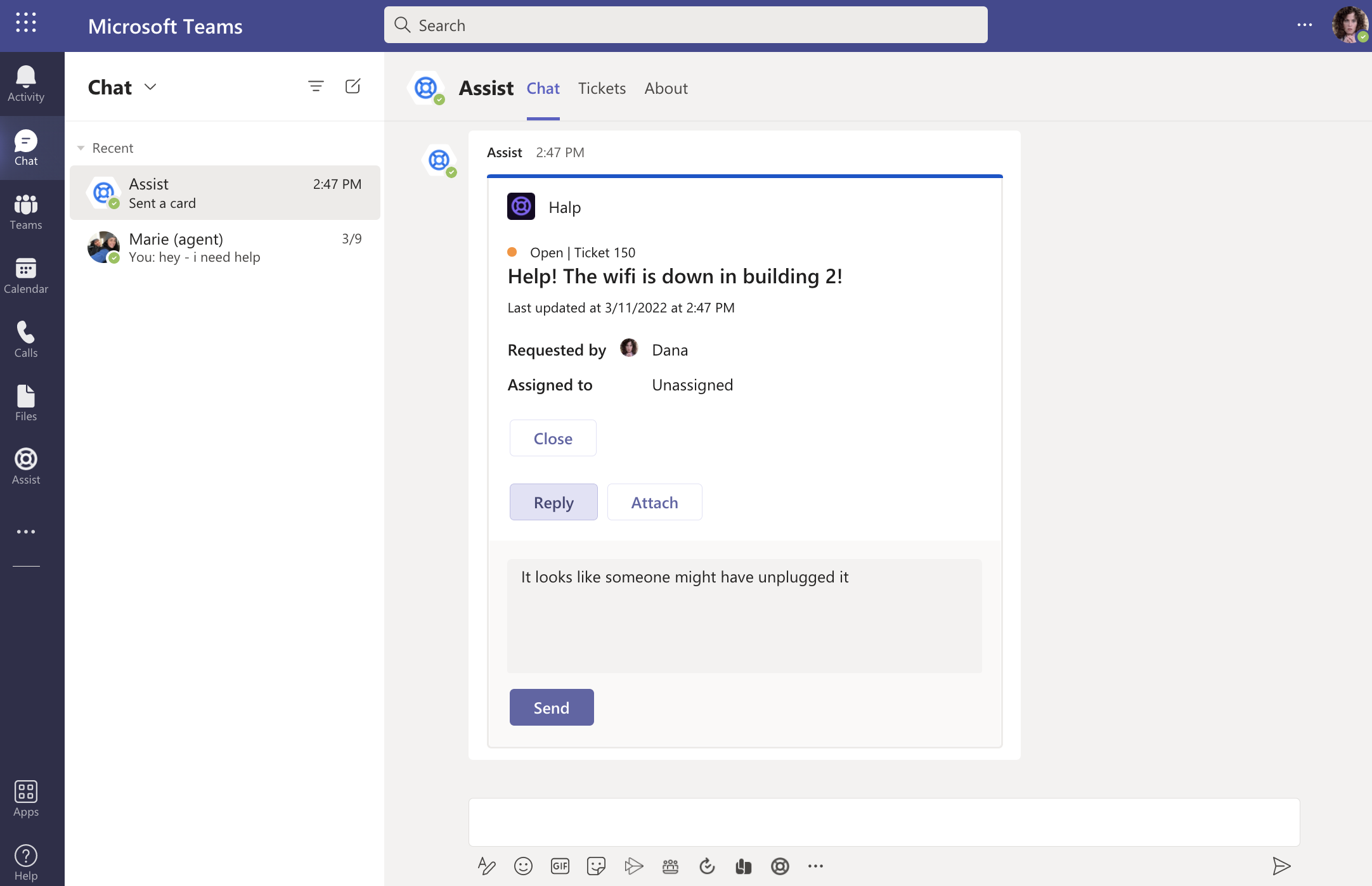
- The additional information will be synced with the ticket