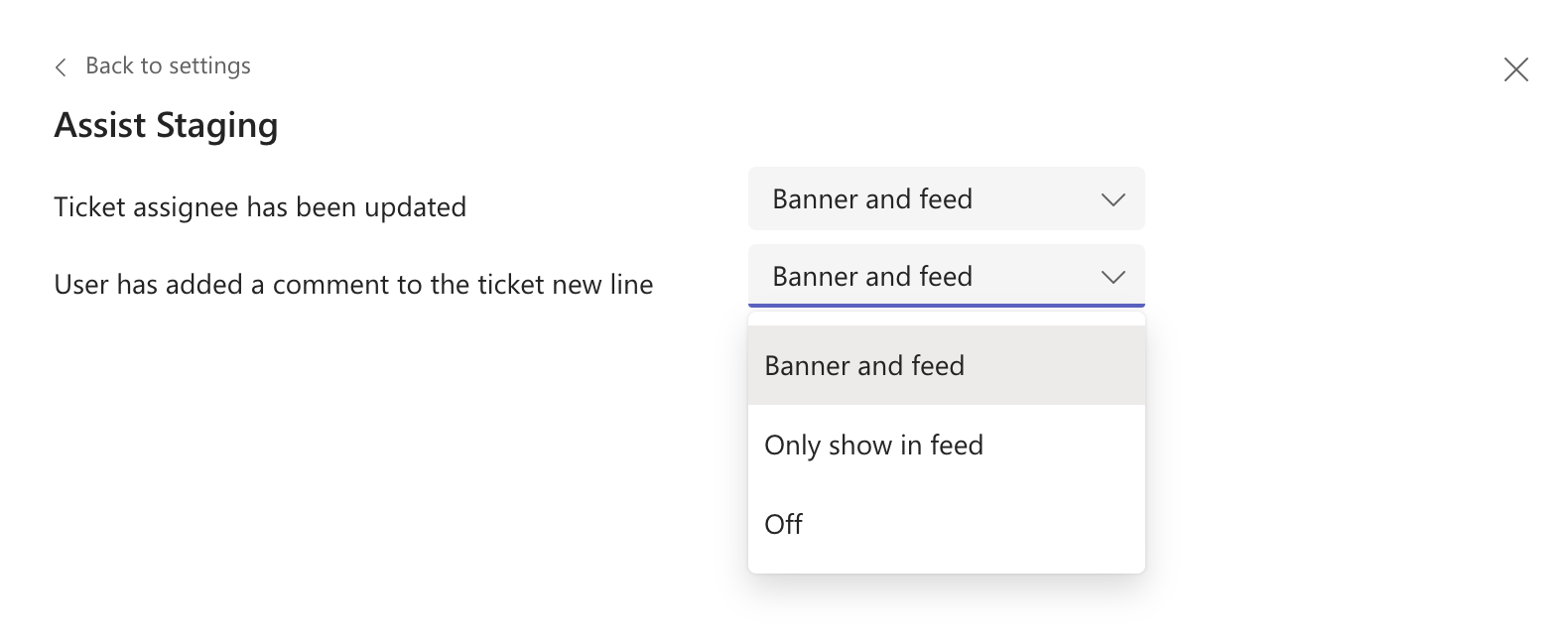Activity Feed Notifications in Teams
Notifications Types
For Agents
- On Ticket Assignment: Whenever a ticket is assigned to an Agent, they will receive a notification. This will trigger regardless of who triggered the assignment.
- New Comment Added: Whenever a new comment is added to a ticket by anyone, the ticket's assigned Agent will receive a notification. This notification will not be sent to the author of the comment.
- New Private Note Added: Whenever a new private note is added to a ticket, the ticket's assigned Agent will receive a notification. This notification will be muted for the author of the comment.
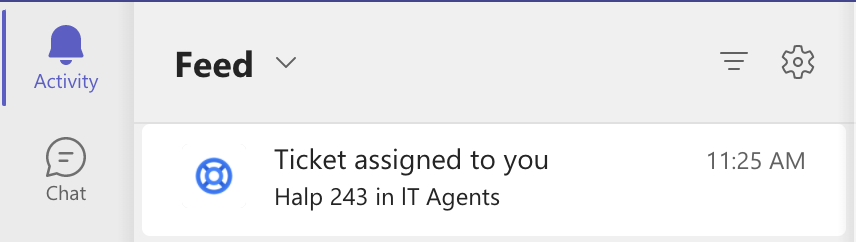
For Requesters & Halp Followers
- New Comment Added: Whenever a new comment is added to a ticket by anyone, the ticket's requester will receive a notification. This notification will not be sent to the author of the comment.
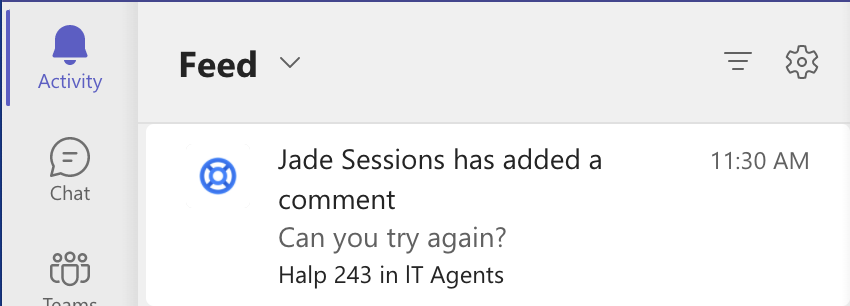
Troubleshooting & Enabling Notifications
Instructions for MS Teams Global Admins
Minimum Version: Assist Notifications are available starting with Assist v3.0.0. Please ensure you are on at least this version of Assist.
Required Permissions: Assist v3.0.0 includes an updated set of required permissions to support Notifications. If you previously had a v2.x version of the Assist (previously "Halp") app installed, make sure you update your permissions grant for Assist. To update your permissions grant: From your Teams Admin Center, navigate to Teams apps > Manage apps. From there, search for Assist and select it. Lastly, select Permissions, then click Review permissions to grant permissions.
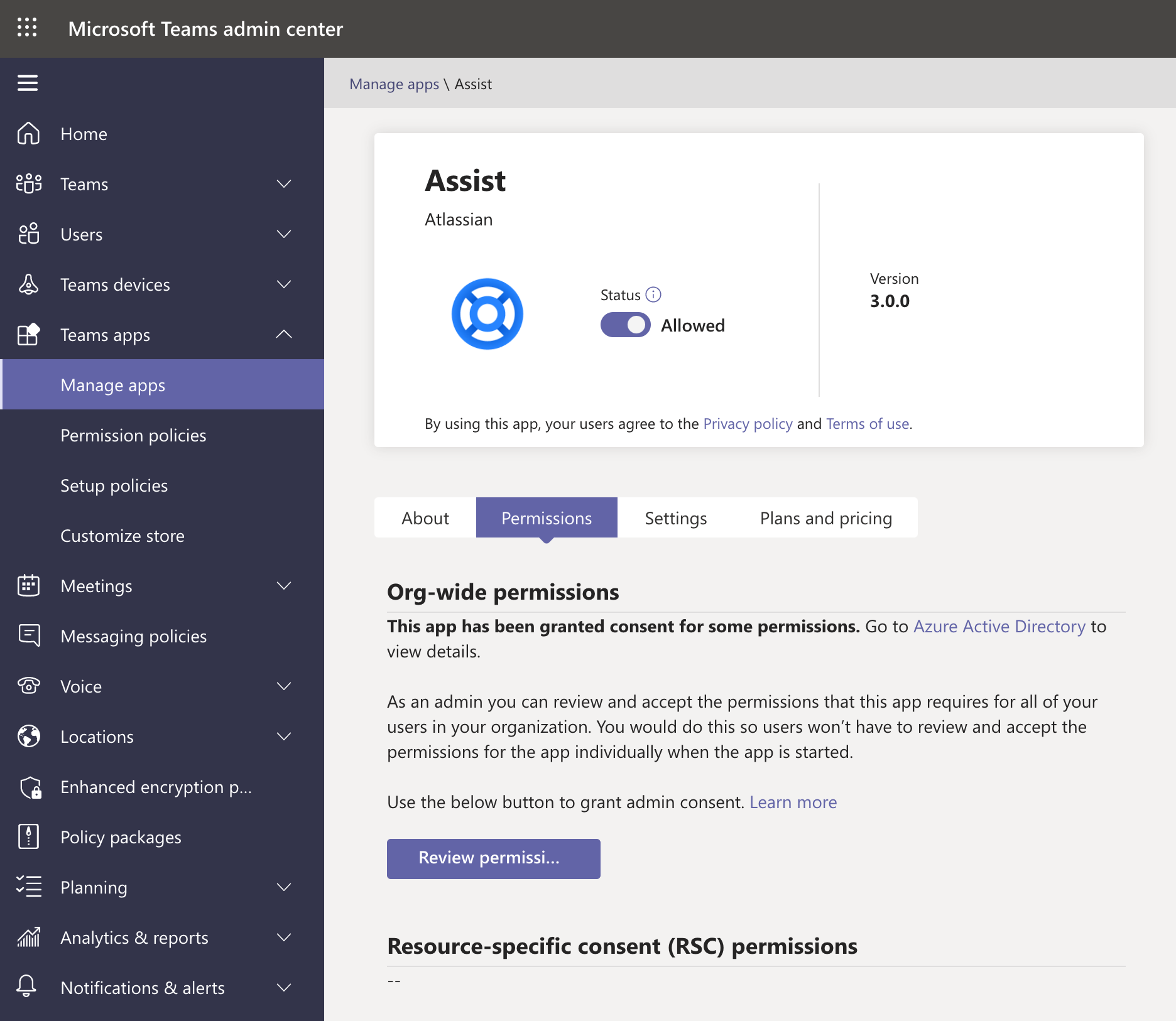
Instructions for Individuals
Add Assist: To receive notifications, you must have Assist added to your personal scope. To do this, inside of Teams open the Apps page and search for Assist. Click on the down arrow, and select Add for me.
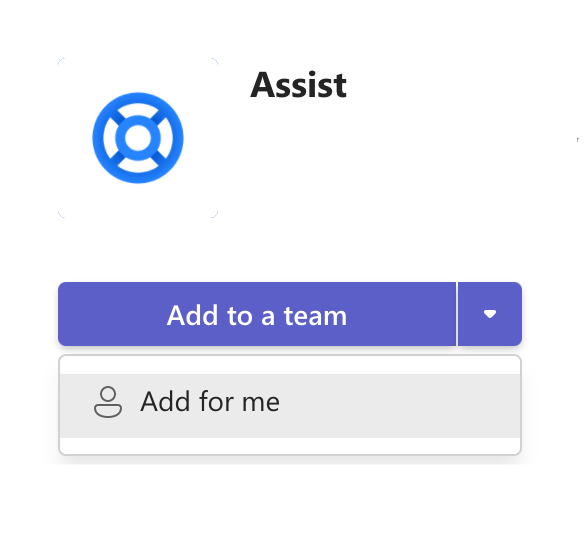
Customizing your notifications: Within Teams, individuals can customize or disable their Assist notifications. To do this, inside of Teams, first open your Settings by clicking the three dots at the very top right next to your profile picture. From here, on the left select Notifications. Then scroll down to find Assist and click Edit. (Note: Assist will only appear in this section after the user has received their first notification.)
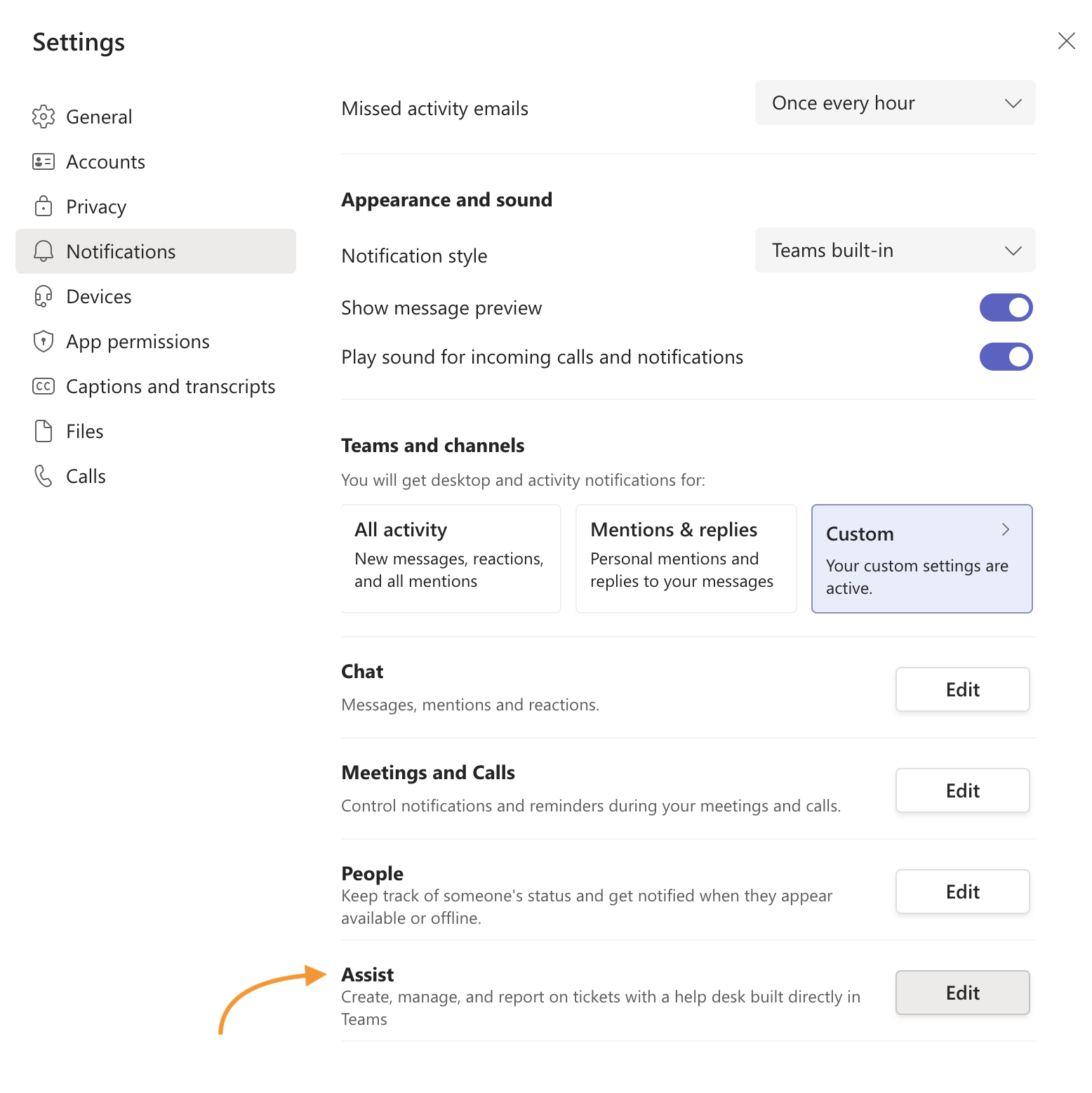
From here, you can customize the various types of Assist notifications you want to receive.