Queue admins
- To create a queue admin, you need to be a Halp global admin or a queue admin in the relevant queue.
- The user you wish to promote must already be an agent in that queue.
Tip: Once a user has been granted queue admin privileges, they can leave the corresponding triage channel in Slack or MS Teams. They will still be a queue admin, but will no longer be a billable agent.
Queue admin role
Global admin vs queue admin
In Halp, there are two levels of admins:
- Global admins can access all global settings and billing pages. They can also access and manage all queue settings, reporting, and answers pages for all queues. They can't view tickets in any queues unless they are also agents in it.
- Queue admins can't access any global settings or billing pages. They can access and manage queue settings, reporting, and answers pages within any queue they're an admin for. They can't view tickets in the queue unless they are also agents in it.
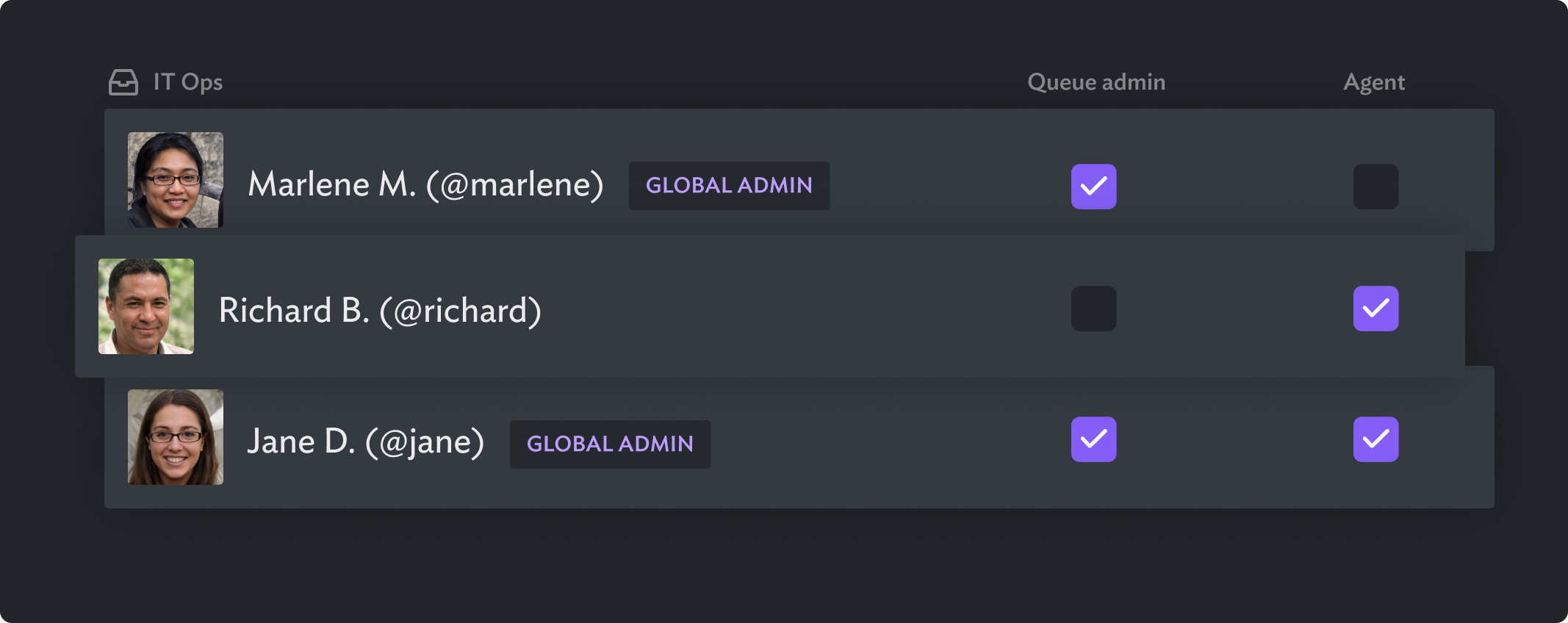
Add queue admins to an existing queue
- You must already be either a global admin or a queue admin in the particular queue.
- The user you wish to promote must already be an agent in the queue.
Tip: Once a user has queue Admin privileges, they can leave the corresponding triage channel in Slack or MS Teams. They'll still be a queue admin, but no longer count as a billable agent.
- From Halp web, navigate to Queue settings (settings/queues). Select the needed queue from the list.
- From the left sidebar, select Admins & Agents.
- Find the user you want to promote, and select the pencil edit icon.
- Check the checkbox under Admin to enable queue admin privileges for this user.
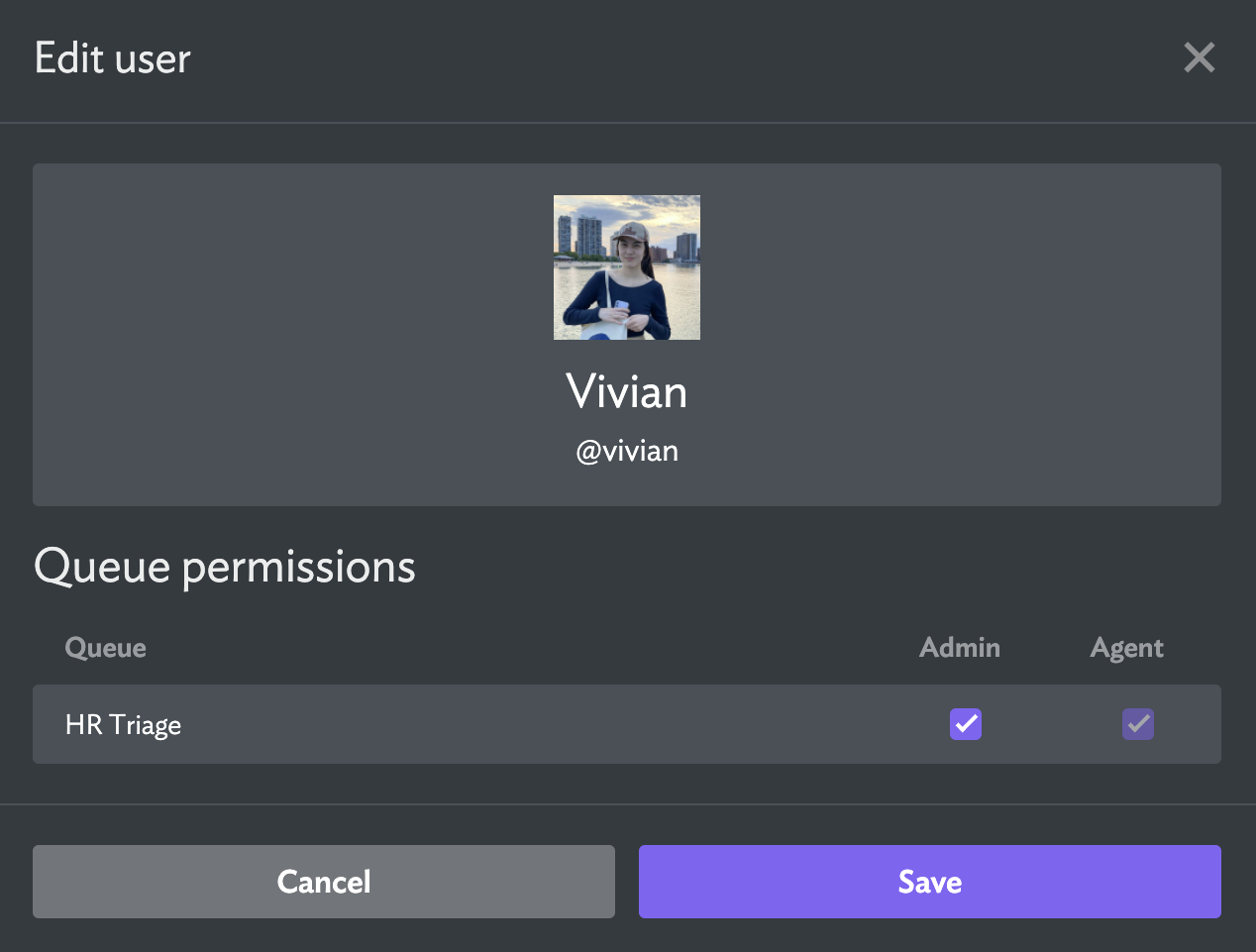
Removing queue admins
- You must already be either a Global Admin or a Queue Admin in the particular queue
- From Halp web, navigate to Queue settings (/settings/queues). Select the needed queue from the list.
- From the left nav bar, select Admins & Agents.
- Find the user you want to promote, and select the pencil edit icon.
- Uncheck the checkbox under Admin to remove queue admin privileges for this user.
Queue creation permission
Enabling users to create their own queue
There are two non-admin roles: agents and end users (also known as customers or help requesters). By default, these users don't have queue creation permissions enabled — they can't create their own queues or triage channels.
If you'd like to unblock these users and let them try out Halp on their own, you may want to give them queue creation permissions. Once a user creates their own queue, they will be auto-assigned as the queue admin for it, meaning you don't need to manage their settings for them.
For global admins, there are two ways to grant a user queue creation permission:
- Proactively via global settings
- Reactively via a Slack/MS Teams approval flow
Granting queue creation Permission via global settings
- You must be a global admin
- The user you wish to enable must already be an agent or queue admin
- From Halp web, navigate to Global Settings > Agents & Admins (/settings/admins-and-agents)
- Find the user you want to promote, and select the pencil edit icon.
- Check the Queue creation permission, then select Save.
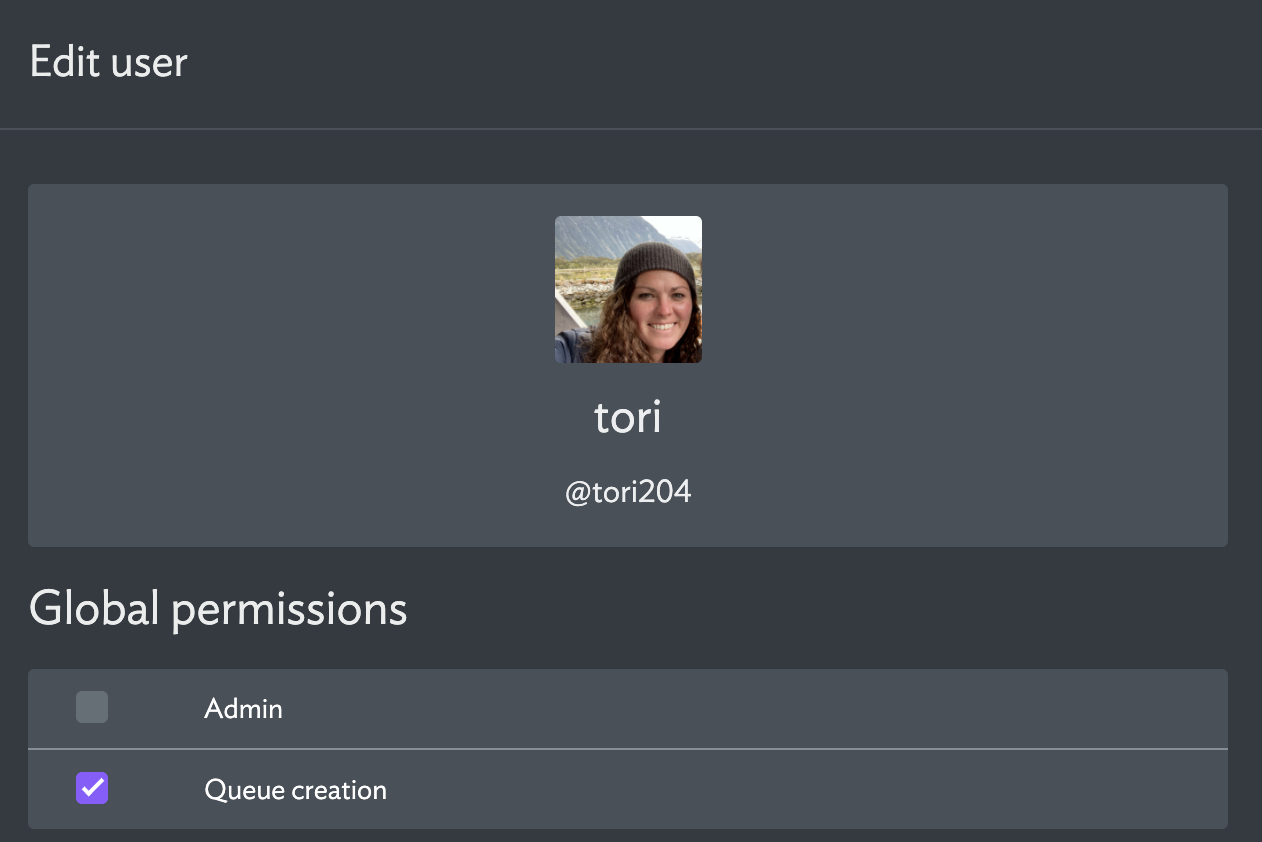
This user can now create queues on their own by adding Assist to a new private channel and following the setup prompts. They'll have queue admin permissions for any queue(s) they set up.
Granting queue creation permission via Slack/MS Teams approval
- You must be a Global Admin
When any user adds Assist to a private channel in Slack or private Team in MS Teams, they are guided through a channel setup flow. Here, they can set up a triage or request channel.
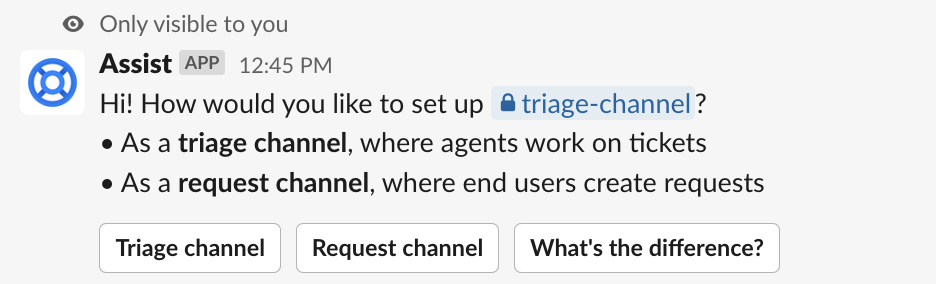
If they try to create a triage channel, they may also need to create a new queue. If they don't have queue creation permissions, they won't be able to complete the action. Now, they'll be able to request permission directly from Slack/MS Teams.
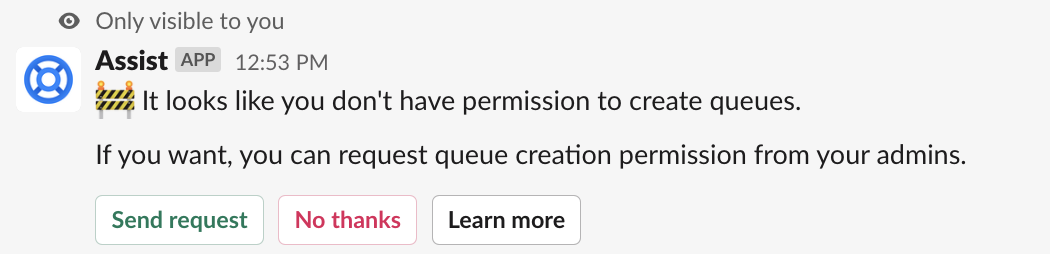
Global admins receive the request via DM and can approve it with a single action — directly from their chat platform.
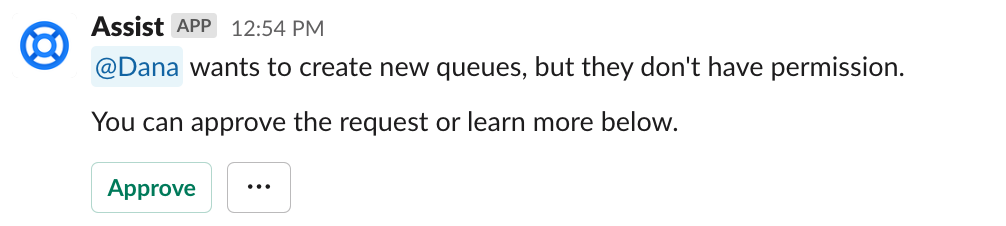
Once approved, the requester receives a DM to inform them.

The user can now restart the channel setup process and will be able to create a new queue without hitting any errors. To restart the channel setup flow at any time:
- In Slack: From within the channel where you added Assist, type
/assist setup - In MS Teams: Remove Assist from your Team and re-add it
After creating a queue, the creator will be auto-assigned as its queue admin so they can continue setting it up for themself or their team.
