How to create an SLA (Service Level Agreement)
An SLA in Halp is a powerful feature to make sure you or your colleagues are not taking too long on your tickets and breaking service agreements with your end users.
To create an SLA, go to Settings > Service Level Agreements, and then click "Create a new SLA"
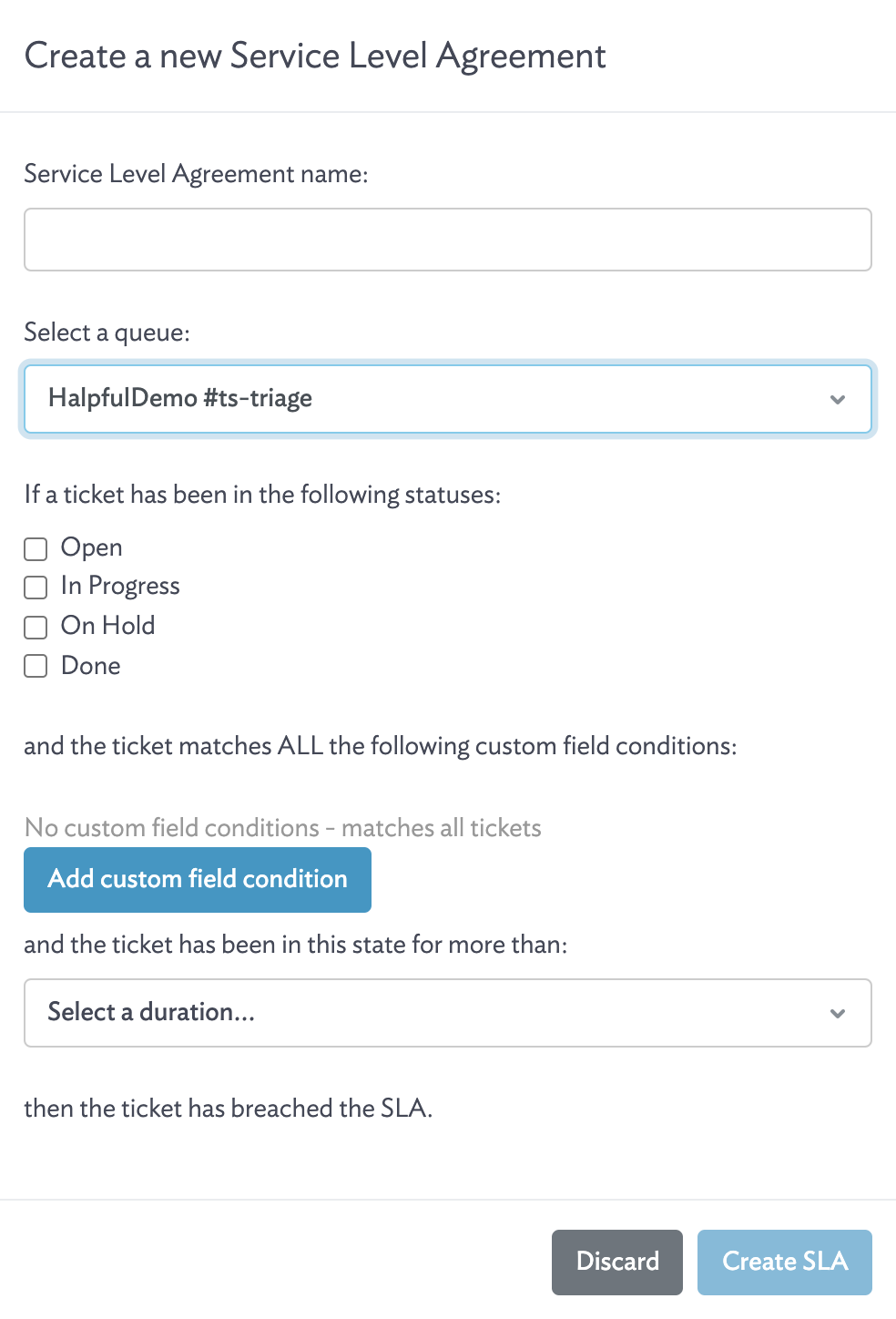
Next, select which Queue this SLA belongs to, and a set of conditions for the SLA. These are the conditions that are used to determine whether a ticket is in breach of an SLA. Continuing with the example above you can set the Pending Status condition. You can also add additional custom field conditions.

Next, You can Select a Duration. In our example, if we were to choose 24 hours, then the SLA would be breached after a ticket has been in the Pending state for more than 24 hours. If you are using working hours, the SLA will only count time during working hours.

Breaches of the SLA can be seen in the main ticket view. If a ticket has breached an SLA, you will be able to view it from there.

And that's it. We have plans to improve this experience with more conditions and automatic actions based on the SLA, so stay tuned!