Creating Tickets from Slack Direct Messages
Oftentimes, being a help desk agent means getting constantly DM'd in Slack with questions, requests, and the like from people in your org who may not know where to get the help they're looking for. Luckily, Halp was created with this specific pain point in mind; we give you a way to track, manage and escalate these private requests so that way they (and you!) don't get lost in the void of your DM's.
First things first, in order for Halp to gain access to an agent's DM's, they'll need to log into the Web UI to authorize permissions.
The easiest way to create a ticket from a direct message is the Emoji Reaction. Like within public help desk channels, just attach the specific emoji required to the requester's message, like so:
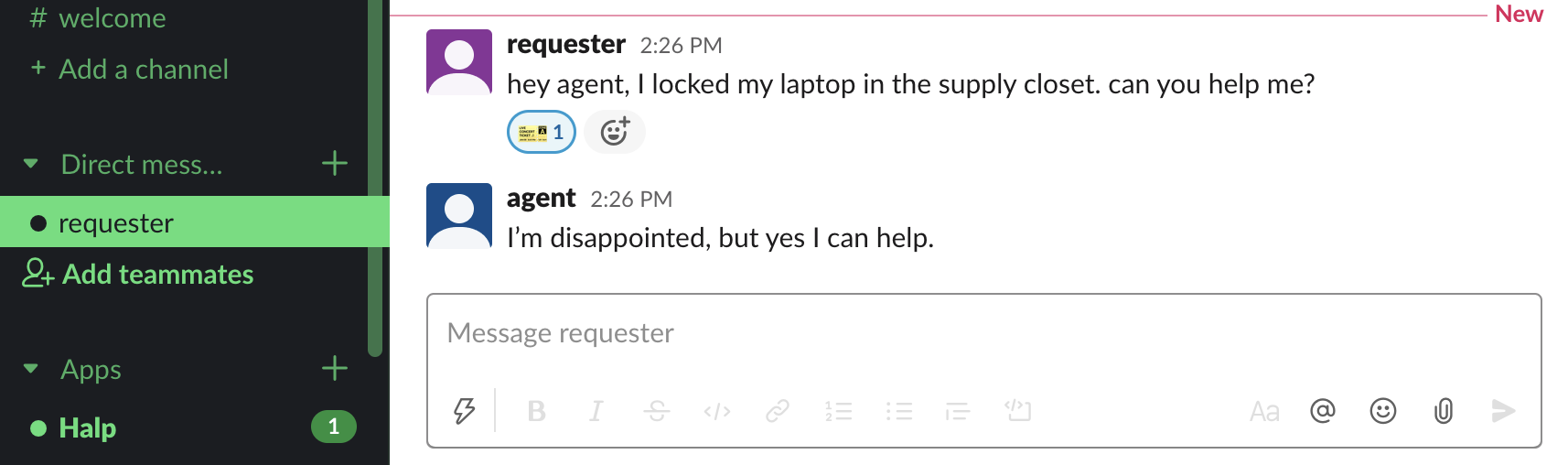
From here, you'll receive a notification from the Halp bot to select a form. You'll be able to change the requester and ticket contents through that window if needed, then it will get sent to the triage channel. As long as the end-user is listed as the requester, they can view updates on the ticket through the App Home.
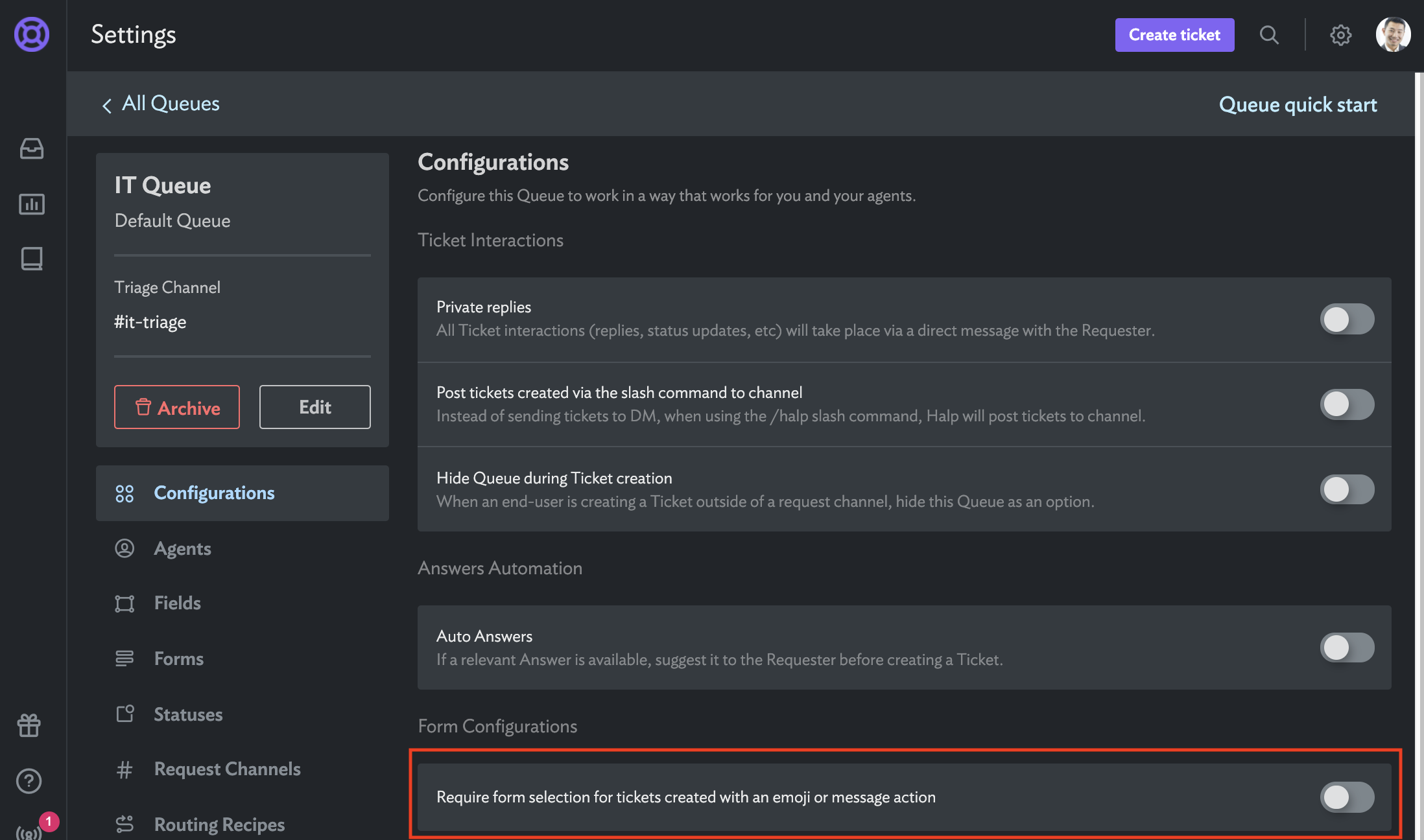
With those two Recipes enabled and the setting off, tickets will be created with 1 click and automatically routed to a Queue based on the Recipe.
For group DM's, Emoji Reactions will not create a ticket.
This is due to the permissions within group DM's being different as well as the inability for the bot to be added as they're not exactly channels, but function like them in certain ways. Don't fret, you can still create tickets from messages in group DM's by using the Message actions on the specific message in the group DM:
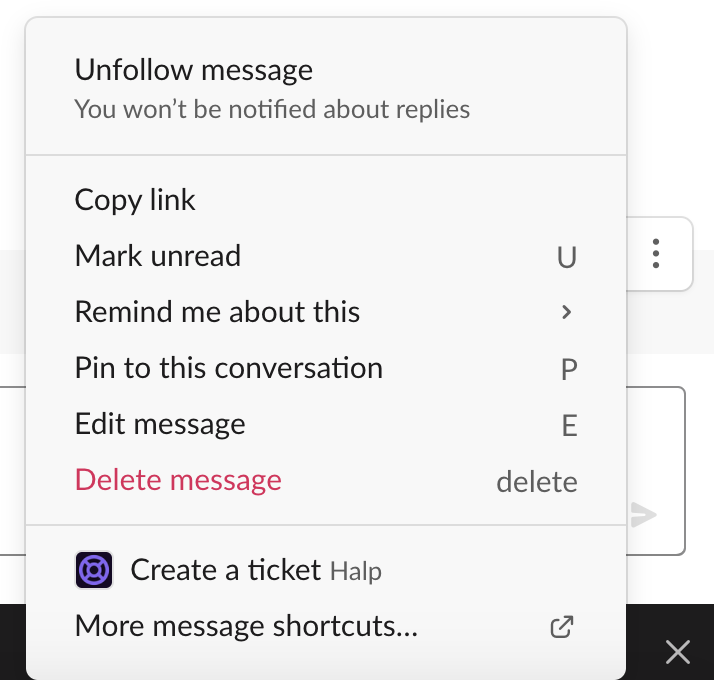
If you need to have multiple followers on a ticket (like one created from a group DM) check out this article on How to add and remove followers from a ticket!
