Triage Channels and Request Channels in Slack
Triage Channels
A Queue is where tickets live, and is connected to a triage channel in Slack. A triage channel is a channel where your agents see and interact with tickets. When a ticket is created in a Queue, all updates and messages related to that ticket will be synced to the triage channel for your agents to manage requests.
When the Halp bot is invited by an admin to a private channel, you can select whether you want the channel to be a request channel or a triage channel:
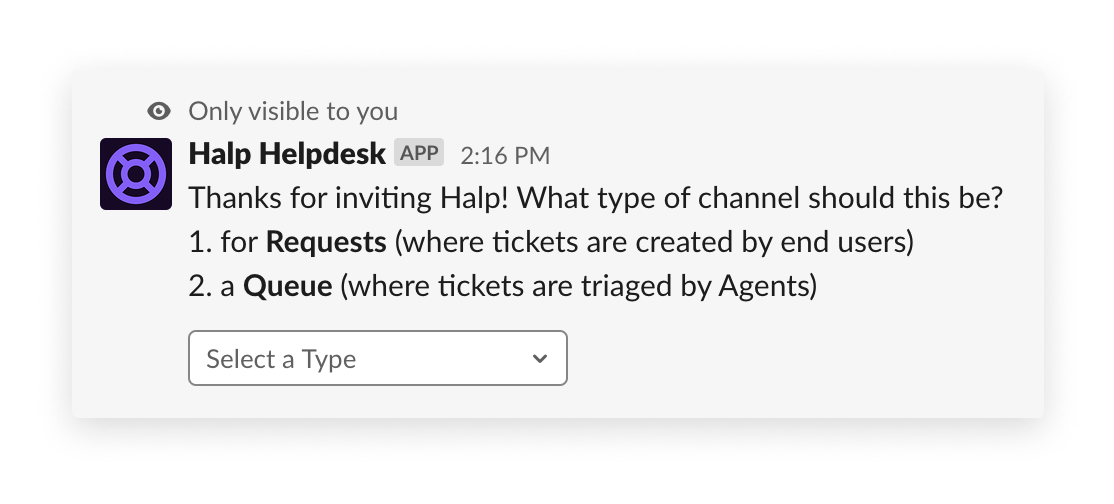
And you can further select, after selecting "Queue" to become a triage channel, whether you want to create a new Queue or connect to an existing Queue:
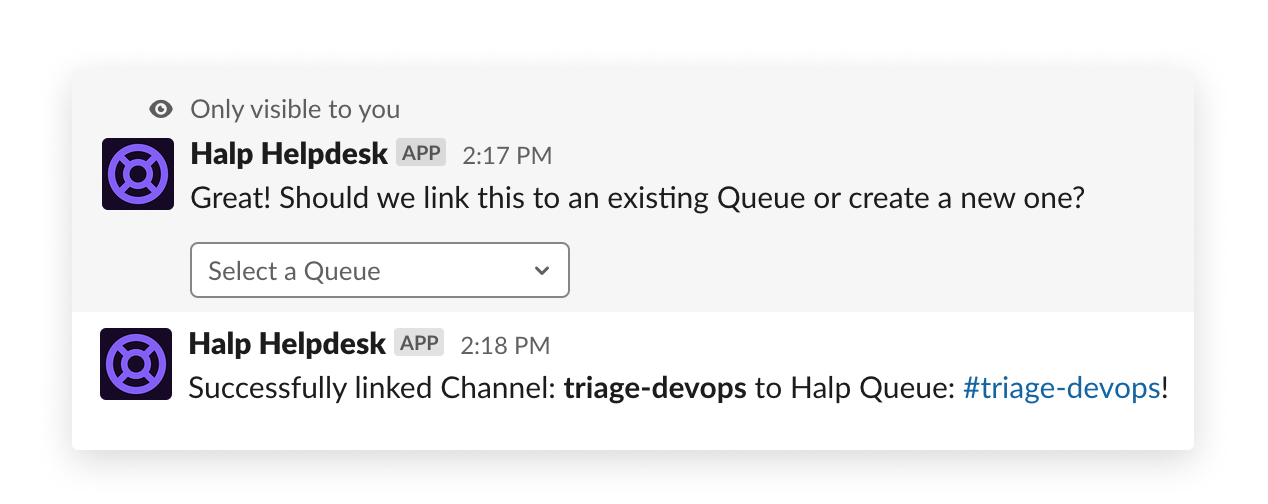
Request Channels
When you invite the Halp bot to a public channel in Slack you're prompted to choose a Queue to route tickets to:
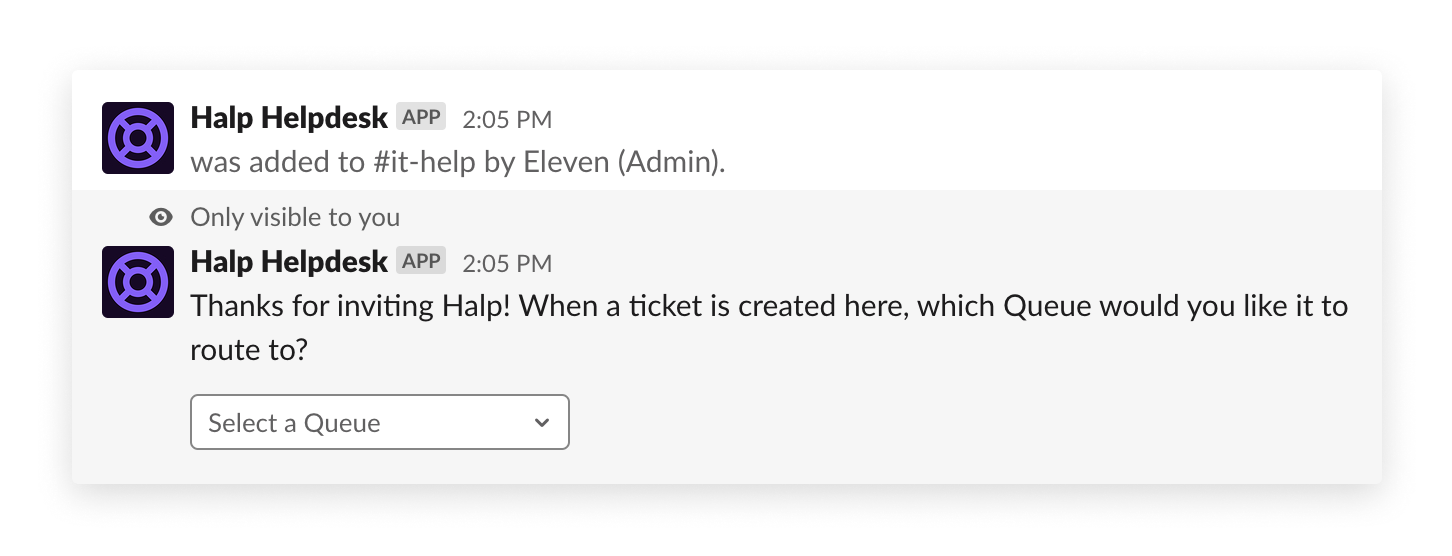
After selecting a Queue, when you use the :ticket: emoji or message action to create a ticket this is the Queue where the ticket will be sent. The selected Queue will also determine which Forms will be available to users in that channel.
If a requester (not a Halp admin) adds the Halp bot to a public channel, the channel will be notified that tickets will be routed to the default Queue, but the requester will not be prompted to select the Queue.
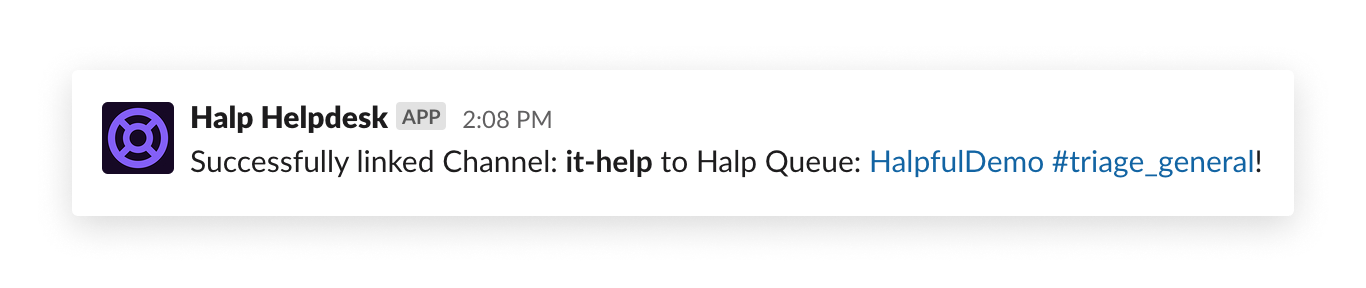
You can see which channels are routed to which Queues from the Halp web settings. Go to Settings > Channels, and you'll see every requester and triage channel listed:
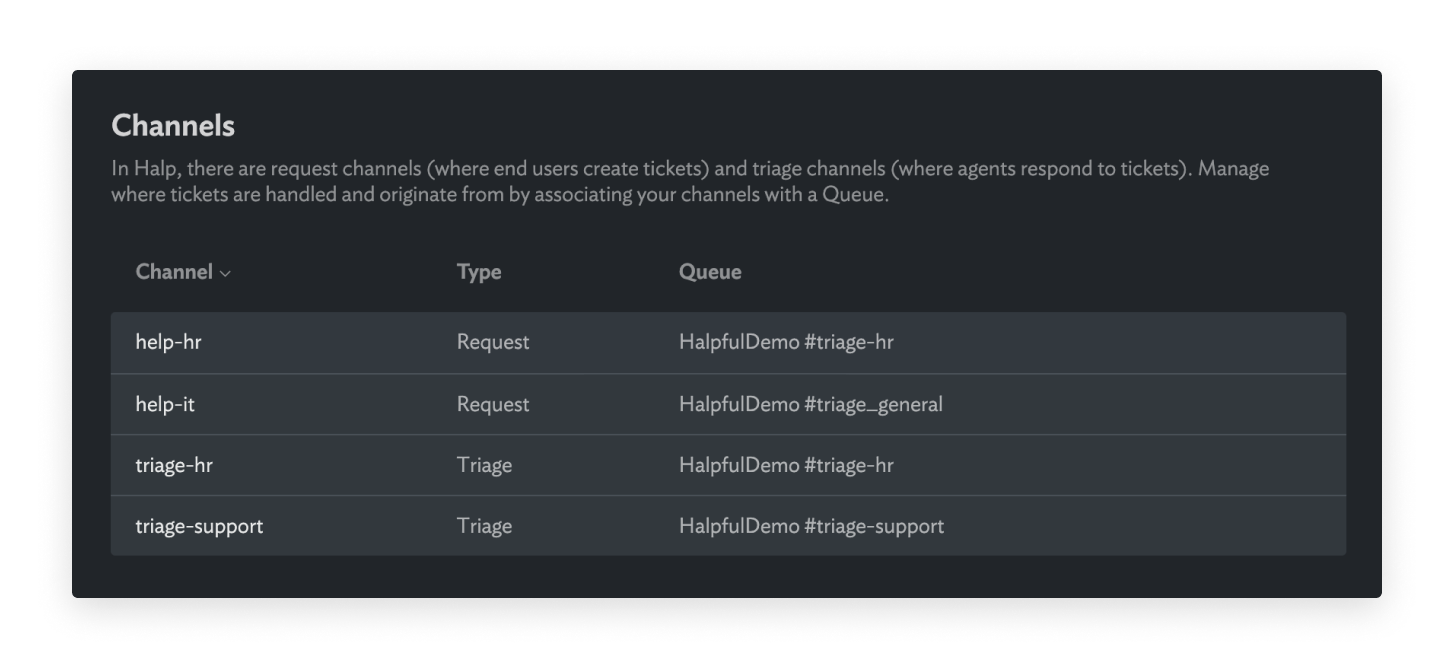
From the Queue detail page you can also see
- All the configurations for that Queue
- All the requester channels that will send tickets to that Queue
- All the Agents and Admins for that Queue
- All the fields for that Queue
- All the statuses that are set in that Queue
- All the routing recipes that are in that Queue
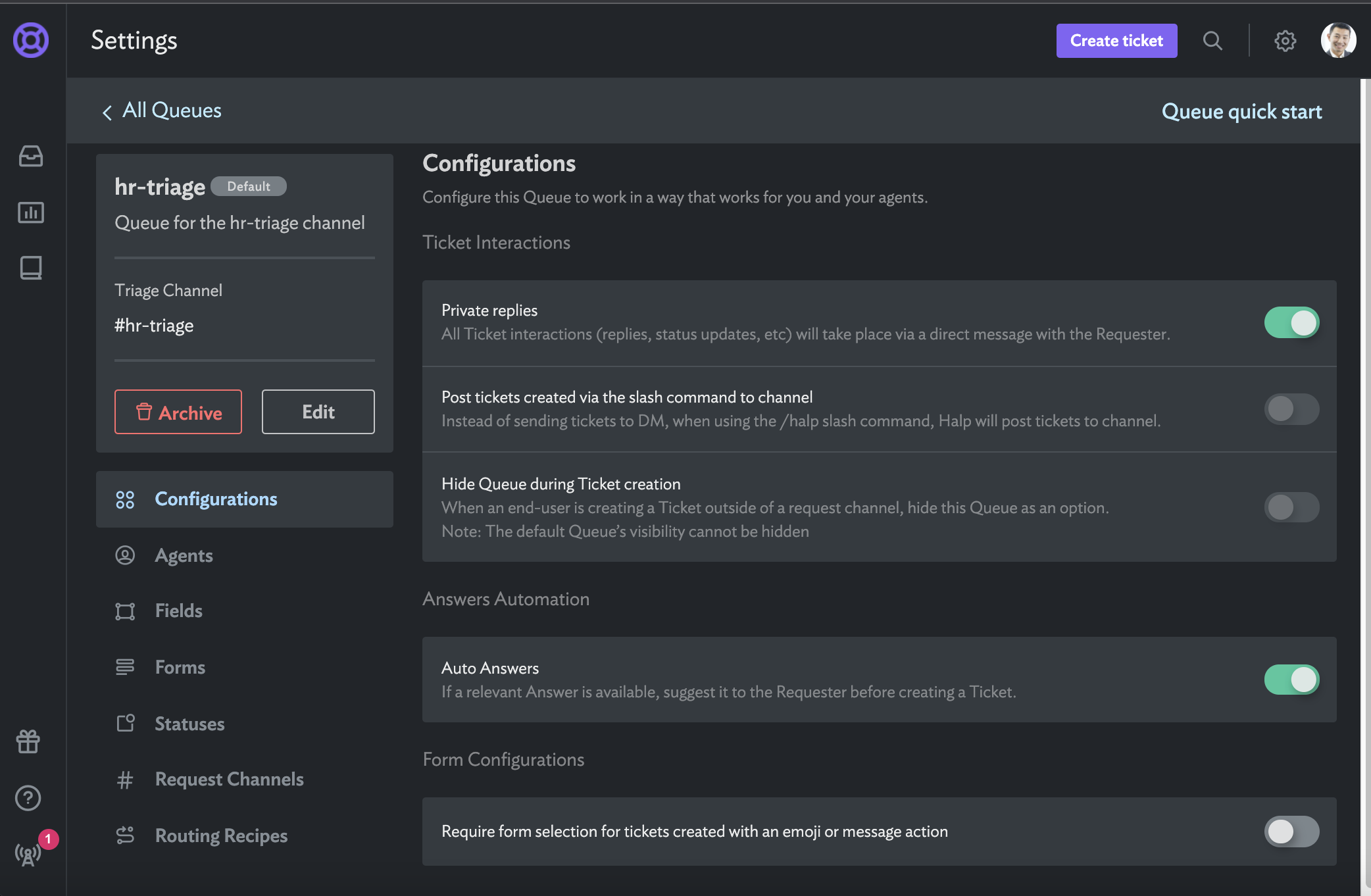
Request channels can additionally be set up to automatically turn messages into tickets (and even answer them for you!) using Auto-create channels