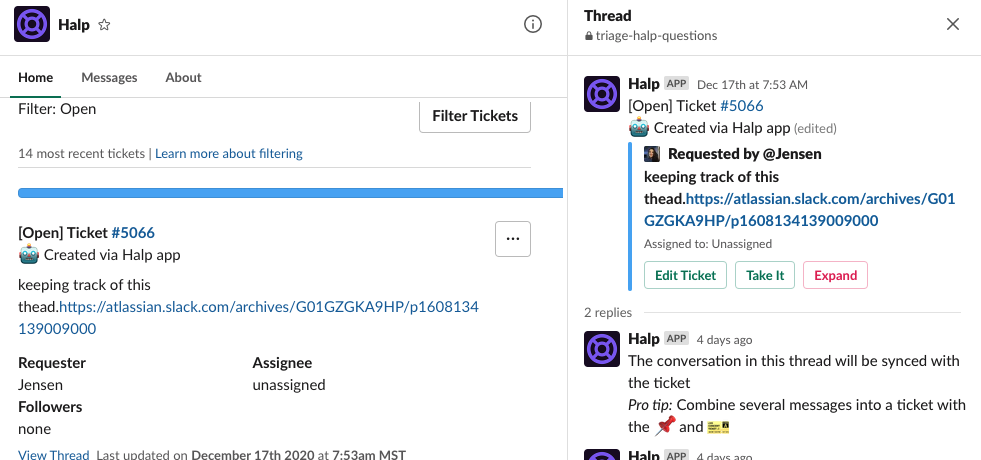How to Submit a Ticket in Slack via Halp (End-User Documentation)
1) post a message in the request channel; you or an agent can turn your message into a ticket w/ the 🎫 emoji
2) go to App Home aka the Halp app in the app section of your sidebar
reply in the thread and all your messages will be synced w/ your ticket
Requester: the end-user who is asking for help (probably you if you’re reading this)
Agent: the person resolving the issue
Request Channel: where the end user goes to ask questions/raise requests from a specific team, i.e. #help-)
Triage Channel: private, agent-only channels where agents can go to work on tickets and manage requests
So let’s say I’m you.
I’m you & I’m doing whatever it is that I’m doing. Cranking out the work on my docket for the day, absolutely killing it (as usual 💁♀️)
And then it dawns on me - this thing in front of me, this question on my mind, this issue @ hand - it should really be a ticket.
And everyone knows submitting a ticket is super easy & the best part of any given day 😉
So stop what you’re doing, open a new tab, and send an email to the helpdesk address for your org. Or post a message in a Slack channel about your issue with an @here to make sure it gets seen. Or Direct Message the person you know on that team that you think can help you with your issue/request.
Like I said, super easy.
WHAT IF there was an easier way? A faster way? Turns out there is. It's called Halp, and it's in your Slack.
SO. Here’s what you’ll do.
How to Make Tickets in a Slack Request Channel
First, don’t leave Slack. Instead, go to the request channel for your team/request type. That channel will be named accordingly.
Next, post your request/question/issue in the channel.
React to Messages with Emojis and Make Stuff Happen
You or an agent for that team can use the 🎫 to turn your message into a bonafide ticket.
Scroll over their message & click `Add Reaction`. Then, select the 🎫 (:ticket) emoji.
That ticket emoji is hooked up to a trigger in Halp, which means when anyone adds the :ticket: emoji to a message it turns that message into a ticket.
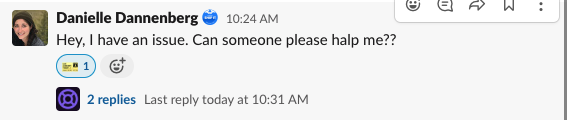
Sometimes a Form Might Be Required
When setting up Halp some, have determined that certain request channels should require a form in order to create a ticket.
If there are no forms required → the message automatically turns into a ticket after adding the emoji.
If a form is required → you’ll need to add the emoji AND complete the form before the message turns into a ticket.
Understanding what happens next
You’ll see that a thread 🧵 is launched beneath the message you marked, and in that thread is the requester view of the ticket (this also mirrors the requester side of the Jira or Zendesk ticket IF the integration is setup*).
There, you can see the title of your request, the status, the ticket #, and the assignee.
There will also be a brief message explaining a bit about how Halp works
If you need to tell the agent more about your ticket, you can add your comment, file, or screenshot in the thread, and it will be synced with the ticket. More below 👇
* Connecting Jira or Zendesk is not required to use Halp.
Add More Detail to the Ticket by Posting in Thread
Finally, if you have more to say about your ticket - comments, files, screenshots, cat gifs - reply in the thread🧵 under your original message & anything you include in that thread will be synced w/ the ticket 🧙♀️
And when the agent replies to the ticket, that same thread channel is where their comment will land.
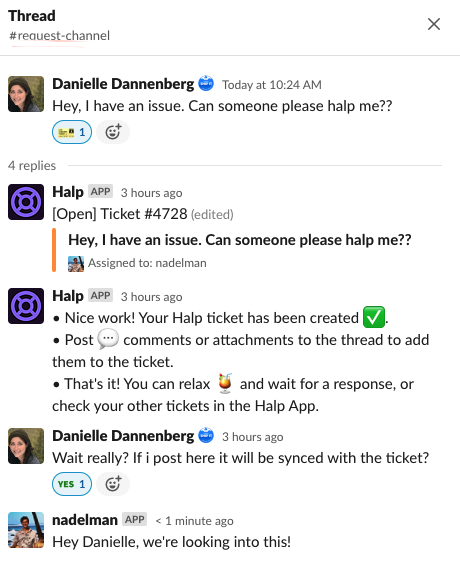
And that’s it. Yes, really. The message in Slack is the ticket. The whole conversation is synced in the thread🧵 beneath the ticket.
How to Make Tickets in App Home
You can go directly to the Halp app to submit a private ticket directly to your team. App Home is a bit different. App Home allows a requester to submit a private ticket, and fill out the form themselves.
Private = ticket doesn’t live in a request channel. It still lives in a triage channel.
Why Use App Home Instead of a Request Channel?
- ❓ if you don’t know which channel to post in and would rather just search for the form
- 🔒 if you have a private ticket and only want agents to see, but not other requesters
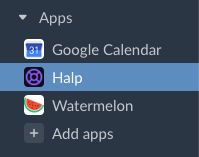
What You’ll See in App Home
When you click into the App Home Halp app, you'll see a few things - first, they’ll have the option to click `Create a Ticket` and pick from a list of forms.
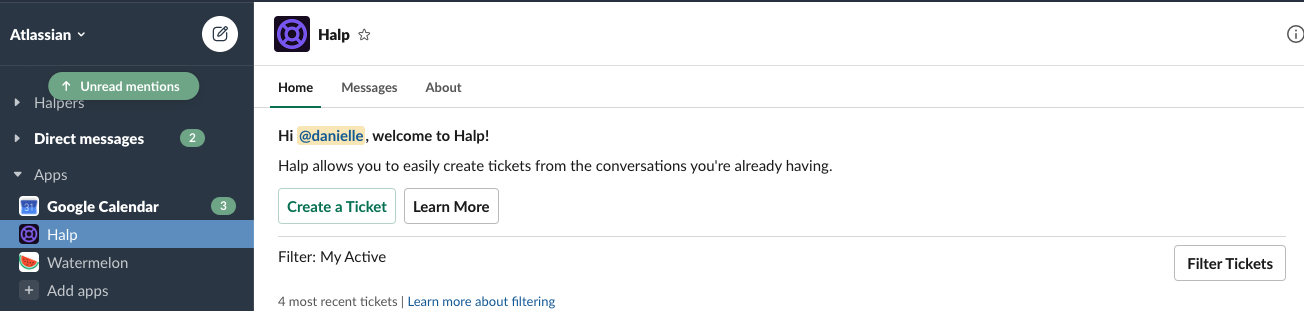
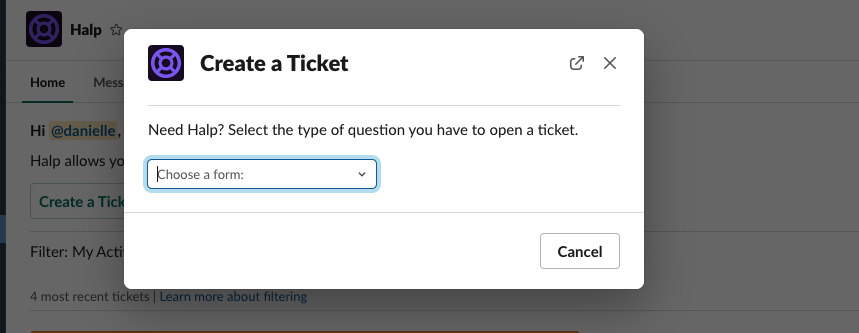
After submitting your ticket via the form, you will receive a DM from the Halp app w/ your ticket. Just like you would in a channel, you can send & see replies on their ticket just by posting a message in the thread.
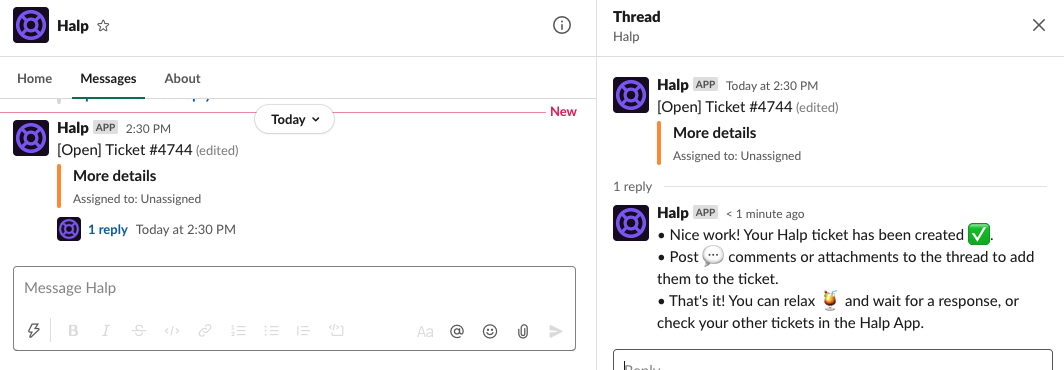
They’ll also be able to scroll through a list of their existing tickets (the requester can click `View Thread` to click into their ticket & see/send replies).
Note: The App Home for Halp is user-specific, so the requester will only see their requests on that page.
More here: Using Halp via App Home